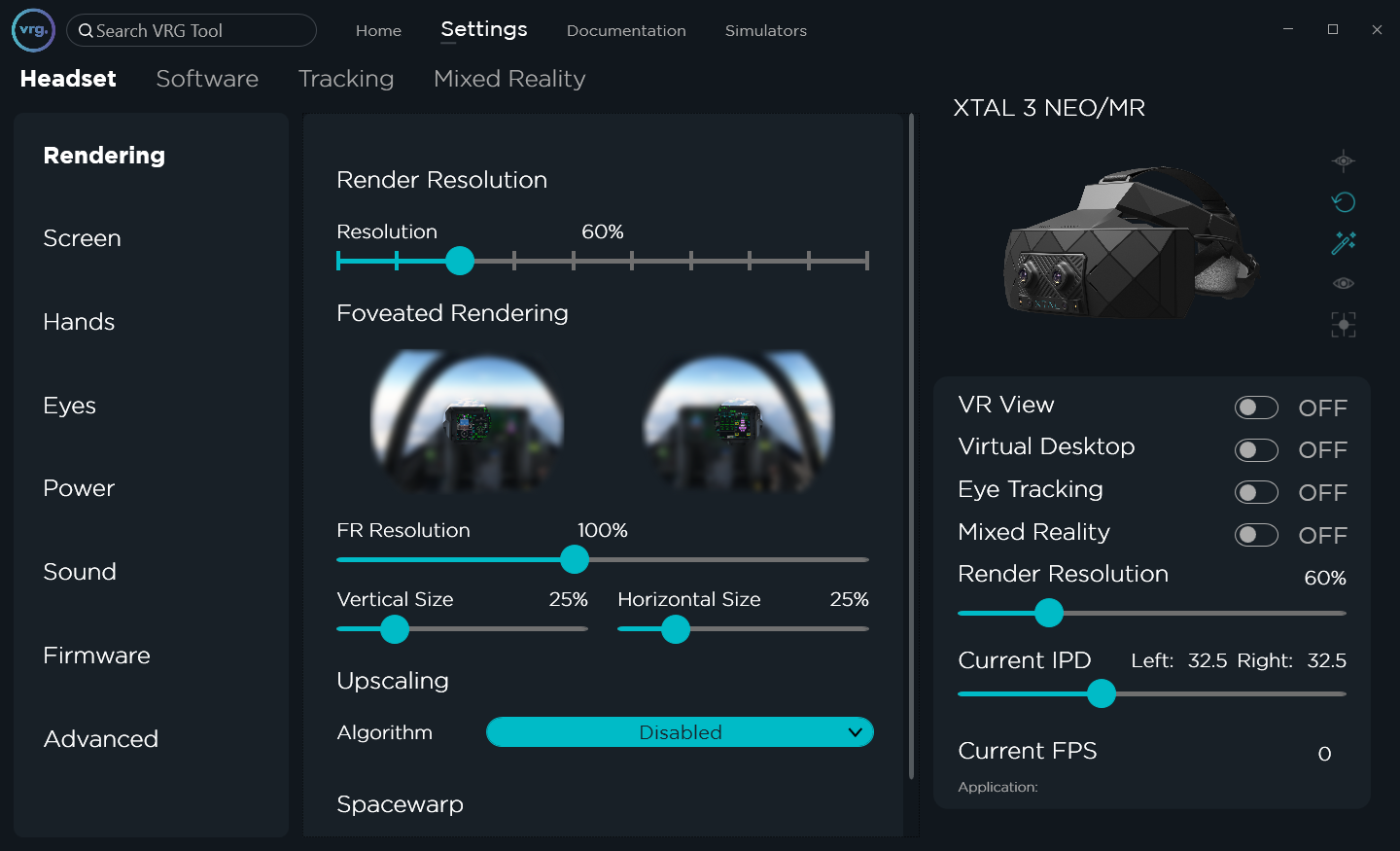Rendering
Rendering page contains resolution, upscaling, and spacewarp related options.
- Render Resolution slider
- Changes the software resolution used by the end application to render image/texture for the headset.
- If the application doesn’t support dynamic resolution changes, it will need to be restarted to apply the new resolution.
- Foveated rendering
- You can set the resolution and size of the foveated part of the image, which will be placed in the middle of the FOV by default or moved dynamically when eye tracking is active.
- This functionality is only available when application compatible with foveated rendering is running.
- Upscaling
- Can be used to enable image upscaling.
- You can select either ‘AMD FidelityFX Super Resolution’ or ‘NVIDIA Image Scaling’ algorithm.
- When this feature is enabled the rendering and foveated rendering sections will show additional info about original and upscaled resolutions.
- Quality selector controls the scale factor of the upscaling (the upscaled resolution will always correspond to the values set on the rendering sliders).
- Sharpness slider controls the strength of the sharpening pass.
- Spacewarp
- Can be used to enable/disable spacewarp functionality.
- Spacewarp uses additional depth map data from the end application to compensate for low framerates during movement.
- This functionality is only available when application submits depth map data (for example MSFS).
This page was last modified on April 7th, 2025 at 10:31
< PreviousNext >