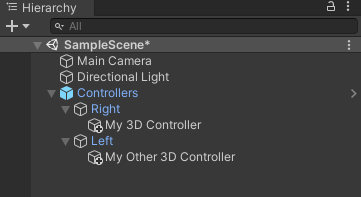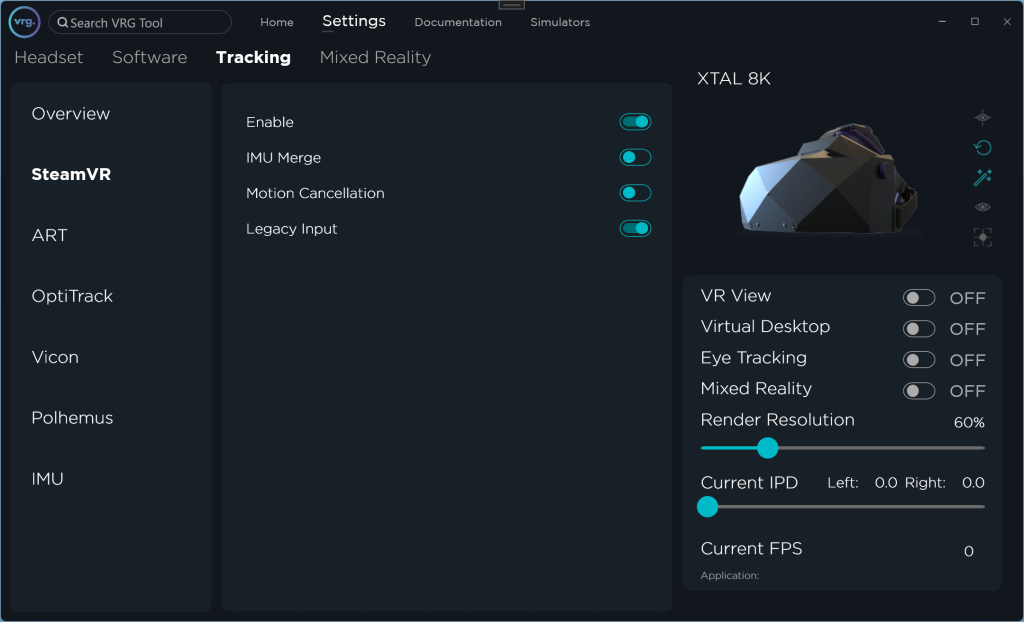Using SteamVR controllers
- This step is optional, and only applies if you are using the XTAL headset with Lighthouse tracking and controllers
- for more information about tracking setup see the Lighthouse/SteamVR section
- you’ll need two additional SteamVR wireless dongles to be able to pair the controllers with SteamVR (all XTAL 3 headsets are equipped with embedded wireless dongles by default)
- Drag and drop Assets/vrgineers/Controllers.prefab object from Project window into the Hierarchy window of your project
- Import a 3D object which will represent the SteamVR controller
- Make the 3D object a child of ‘Right’ or ‘Left’ Game Object (found under Controllers), so it’s movement will directly correspond to the controller movement
- Use the Vrg_SteamVR_Controller class and its functions to check the state of the controller buttons and trackpad, and to interact with them in your scripts.
- To be able to properly use the controller actions, make sure that you have the ‘Legacy Input’ option enabled in the VRG Tool application on Settings – Tracking – SteamVR page.
This page was last modified on March 22nd, 2025 at 17:56
< PreviousNext >