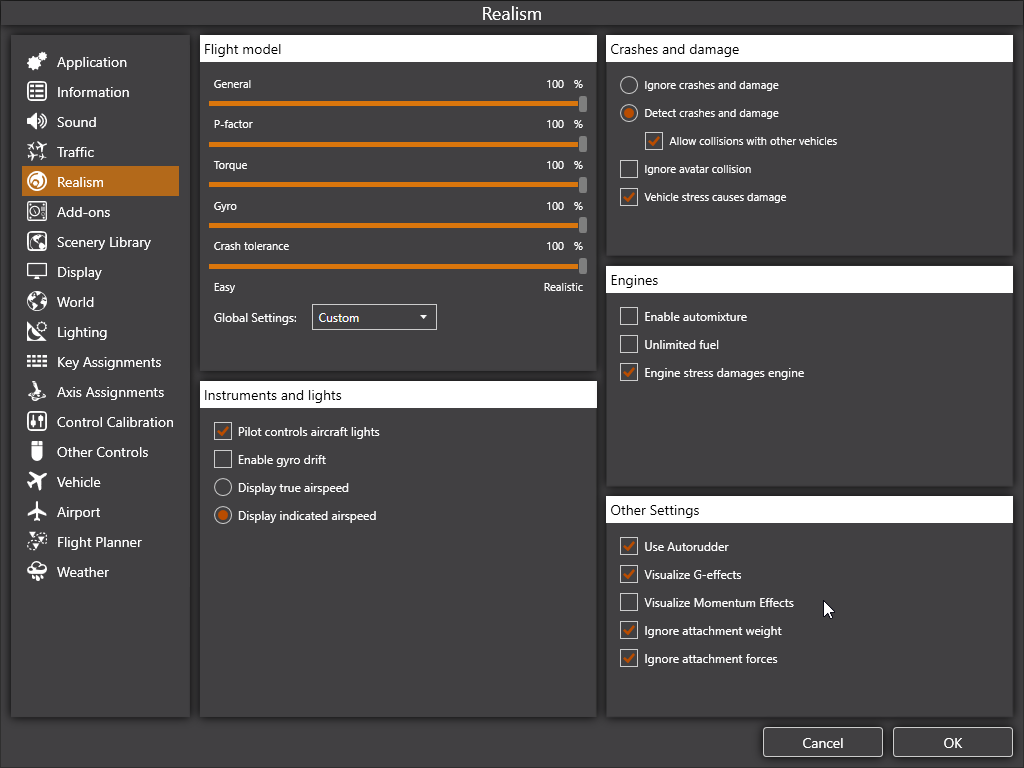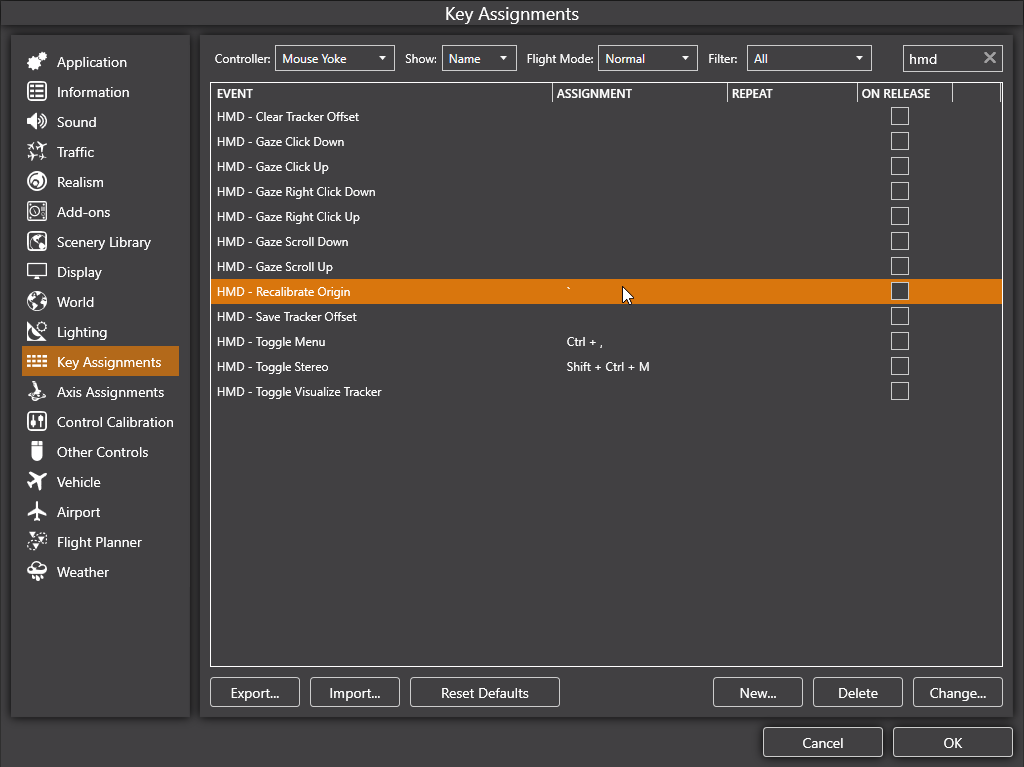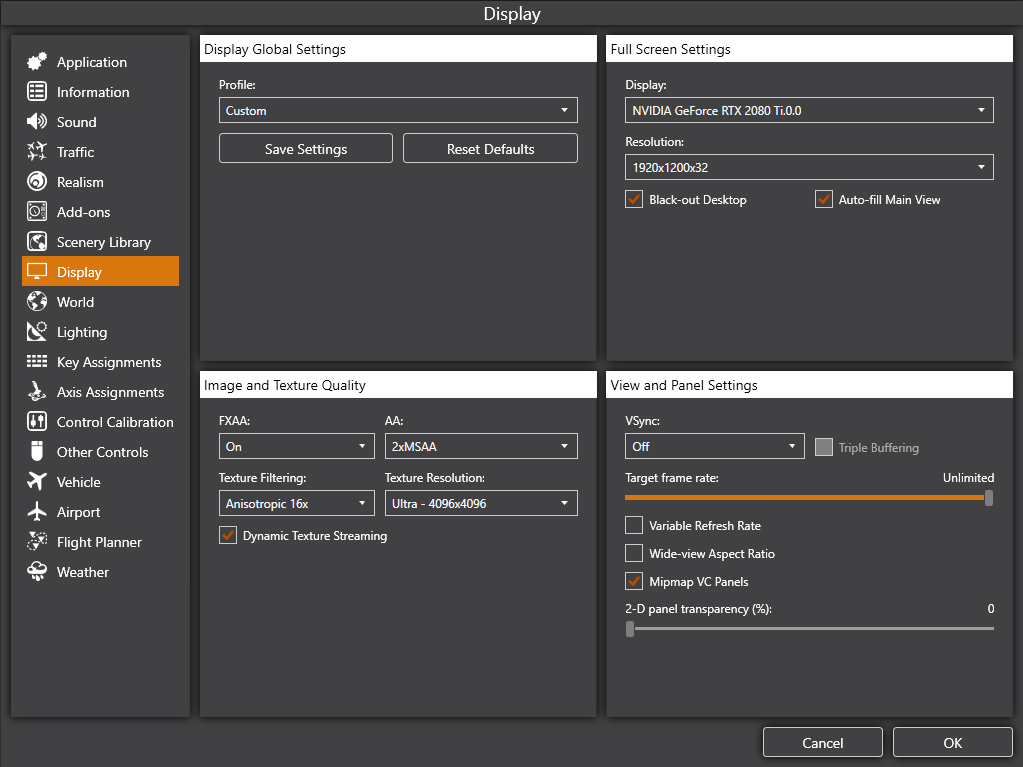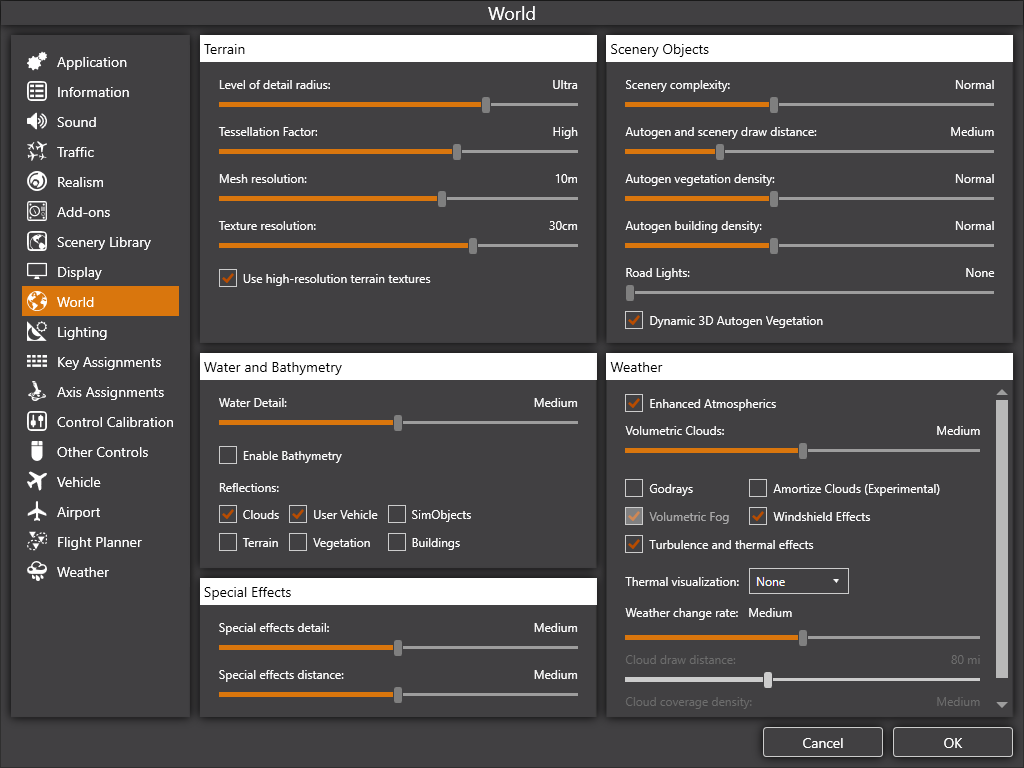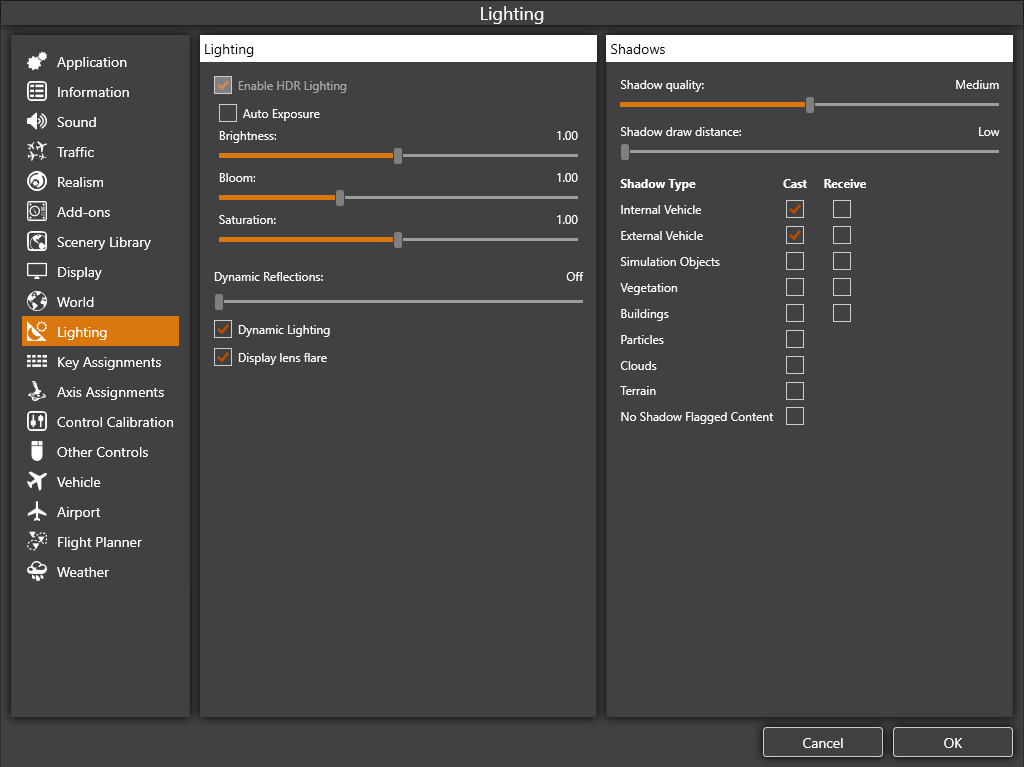Recommended settings
- Start Prepar3D
- Go to Options menu
- Click on Realism submenu
- Disable the ‘Visualize Momentum Effects’ checkbox
- Click on Key Assignments submenu
- Set the ‘HMD – Recalibrate Origin’ shortcut to be able to easily reset the VR camera position in cockpit
- Graphics settings
- Similar to the XTAL resolution settings, set these options according to the used GPU/CPU and your desired FPS
- We recommend the following settings:
- Display – FXAA – On
- Display – AA – 2xMSAA
- Display – Texture Filtering – Anisotropic 16x
- Display – Texture Resolution – Ultra – 4096×4096
- Display – Vsync – Off
- Display – Target frame rate – Unlimited
- Terrain – Level of detail radius – Ultra
- Terrain – Tessellation Factor – High
- Terrain – Mesh resolution – 10m
- Terrain – Texture resolution – 30cm
- Terrain – Use high-resolution terrain textures – On
- Water – Water Detail – Medium
- Shadows – Shadow quality – Medium
- Shadows – Shadow draw distance – Low
This page was last modified on March 21st, 2023 at 12:25
< PreviousNext >