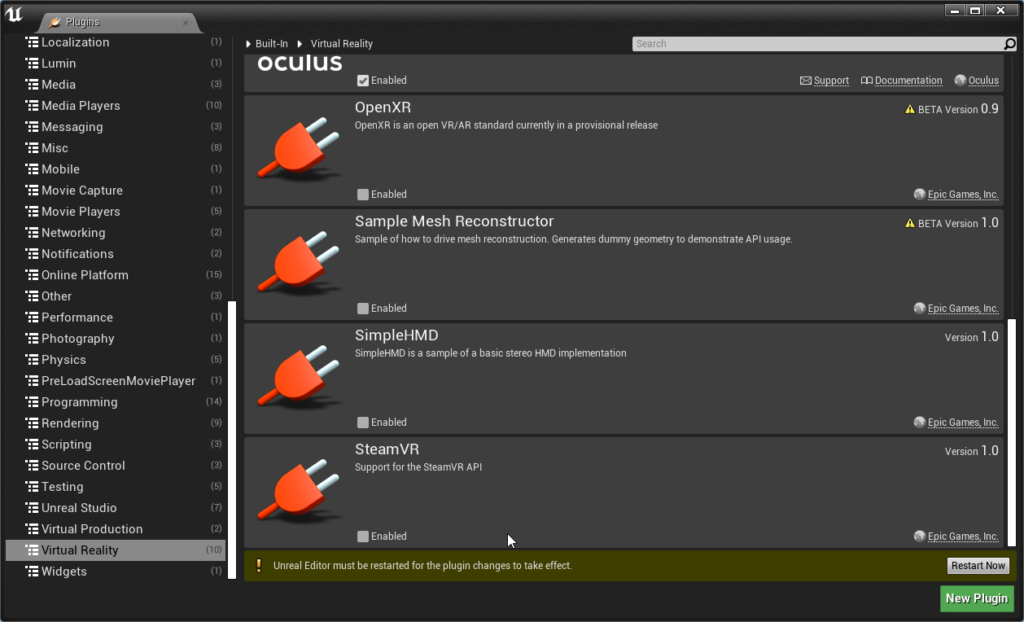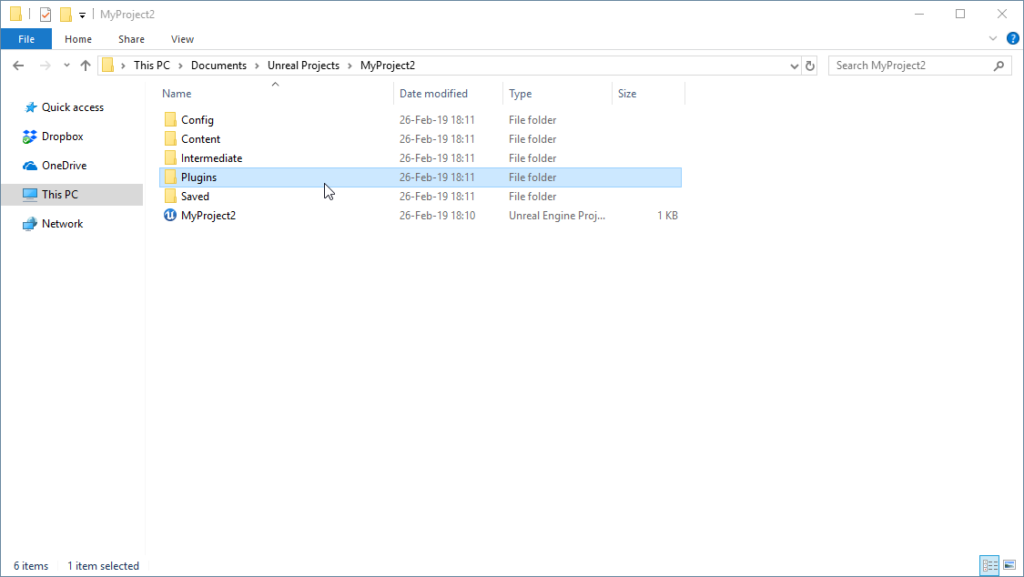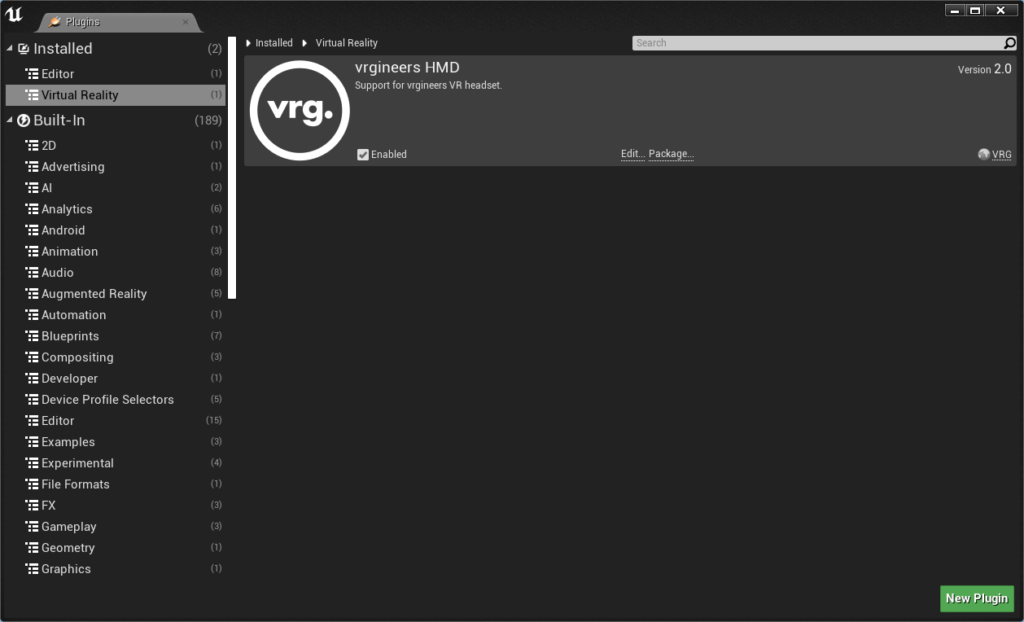Setting up the project
- Start Unreal Engine editor
- Create a new Unreal Engine project if you don’t have it already
- Open your Unreal Engine project
- In the main menu select Edit > Plugins
- Disable the SteamVR plugin in Built-In > Virtual Reality
- Close your project
- Unzip the downloaded VRG Unreal Engine plugin zip file and copy its contents to the root folder in your project structure, your project should be located by default in ‘\\Documents\Unreal Projects\(your project name)’
- Open your Unreal Engine project
- In the main menu select Edit > Plugins
- Make sure that the VRG plugin is enabled in Installed>Virtual Reality
- Restart your project
- Select VR Preview in the Play Selector and click Play to test your project inside Unreal Engine editor with support for the XTAL headset
This page was last modified on March 8th, 2023 at 14:00
< PreviousNext >