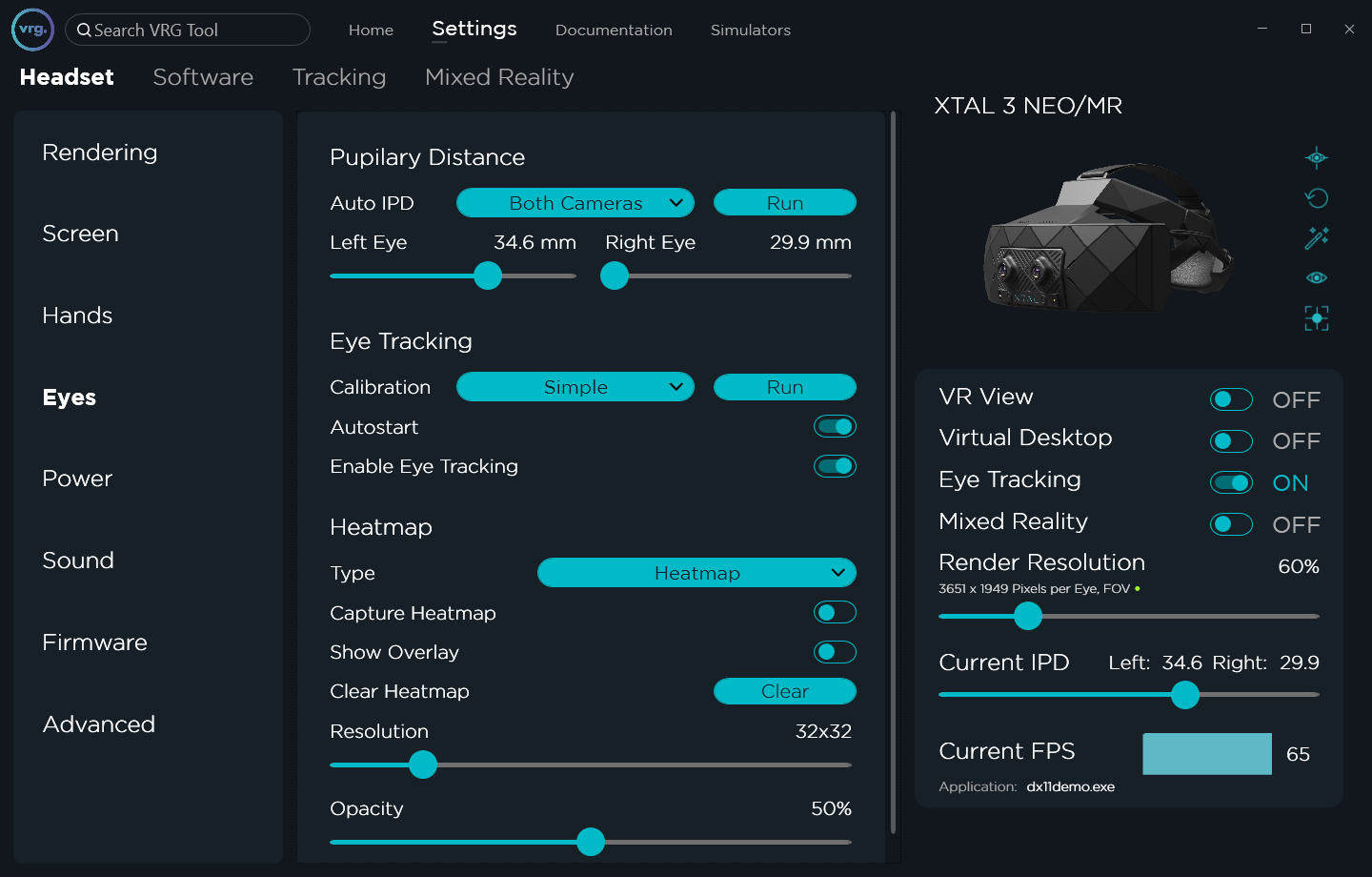Eyes
Eyes page contains all IPD and eye tracking related options.
- Pupillary Distance
- Auto IPD
- You can start the Auto IPD function to measure the pupillary distance, and you can also limit it to use left or right eye camera only.
- Left Eye / Right Eye
- Separate slider for left and right eye can be used to manually change IPD values.
- The distance for each eye can be set in range 30 – 37 mm per eye (60 – 74 mm total IPD) for XTAL 3 headsets or 28 – 37 mm (56 – 74 mm total IPD) for XTAL 8K/5K headsets.
- Auto IPD
- Eye Tracking
- Calibration
- You can start the eye tracking calibration, and you can select which calibration mode will be used.
- Simple mode calibration uses the same one-point pattern as the Auto IPD function.
- Advanced calibration uses a seven-point calibration pattern for better eye tracking precision.
- Autostart
- If Autostart is enabled, eye tracking will be automatically started after successful calibration.
- Enable Eye Tracking
- Allows enabling or disabling the eye tracking.
- Eye tracking can be either used for foveated rendering (if VR application supports it), or the eye tracking results can be visualized in real-time (see Heatmap options below).
- Calibration
- Heatmap
- This section is only available when eye tracking is calibrated and running.
- Type
- You can select a type of eye tracking visualization.
- Heatmap type will show a persistent heatmap which adds intensity to areas over time as user is looking at them.
- Trail type will show a temporary visualization which disappears after few seconds, so it will always show only the latest areas which user was looking at.
- Capture Heatmap
- Enables or disables the heatmap functionality.
- If this is enabled, heatmap data will be measured, but they will not be visualized automatically. To show the heatmap visualization you’ll also need to enable “Show Overlay” option below.
- Show Overlay
- Shows or hides the eye tracking visualization inside the headset and in the VR View window.
- Be aware that this will influence the eye tracking results slightly, as user will most likely sometimes focus on the eye tracking visualization itself.
- Clear Heatmap
- Can be used to clear the currently displayed eye tracking visualization.
- Resolution
- Can be used to change the resolution of displayed eye tracking visualization.
- Opacity
- Can be used to change the opacity of displayed eye tracking visualization.
This page was last modified on July 4th, 2025 at 17:15
< PreviousNext >