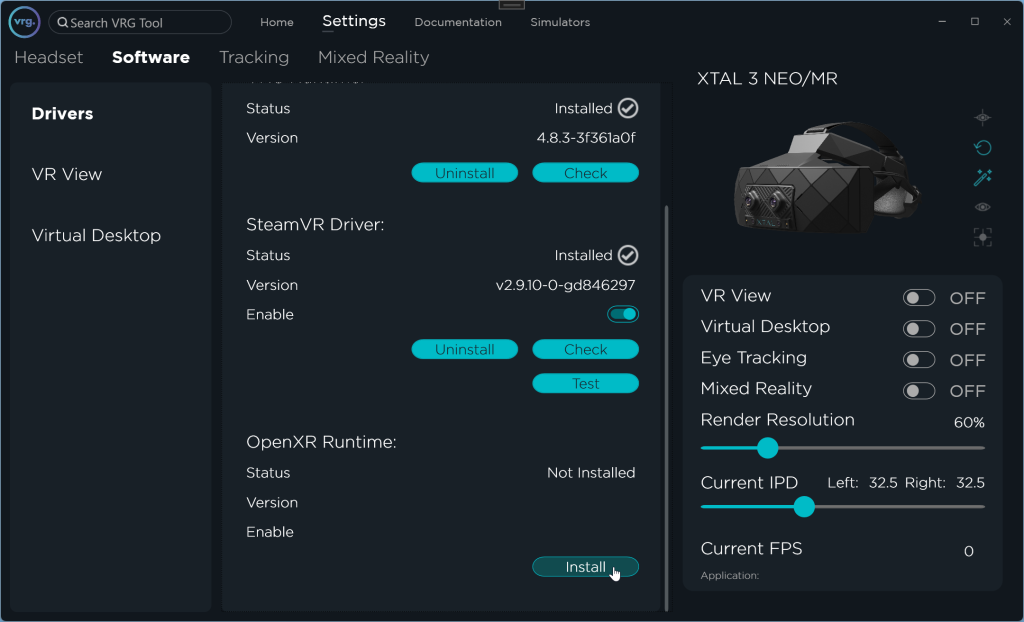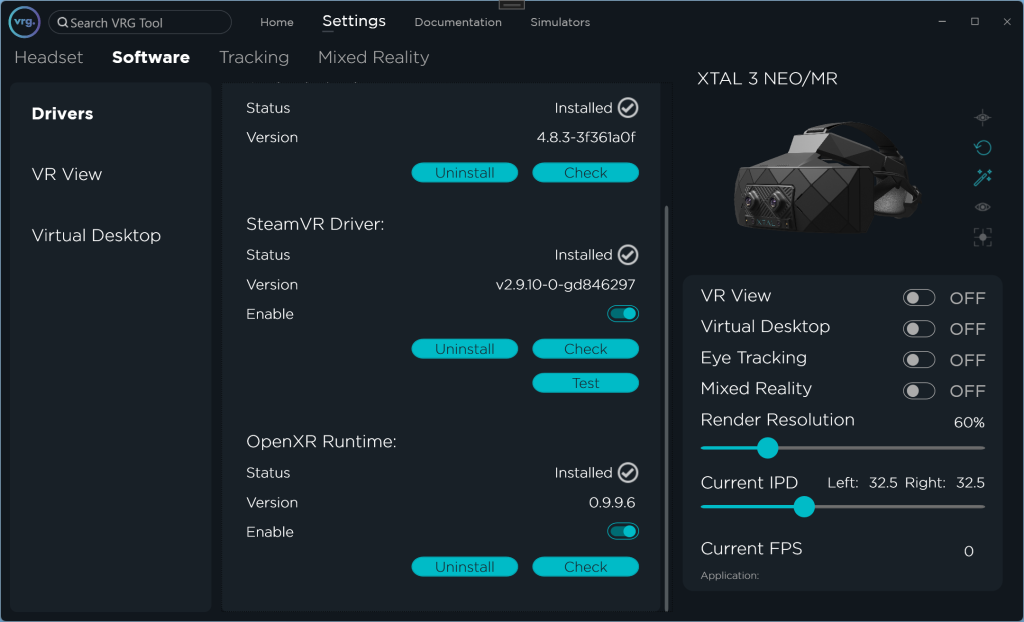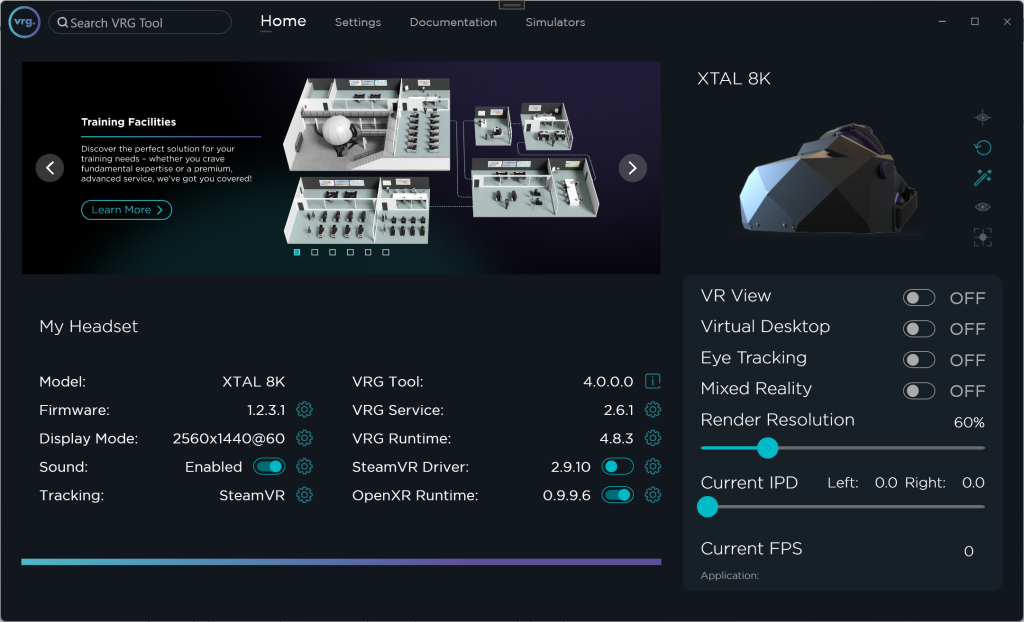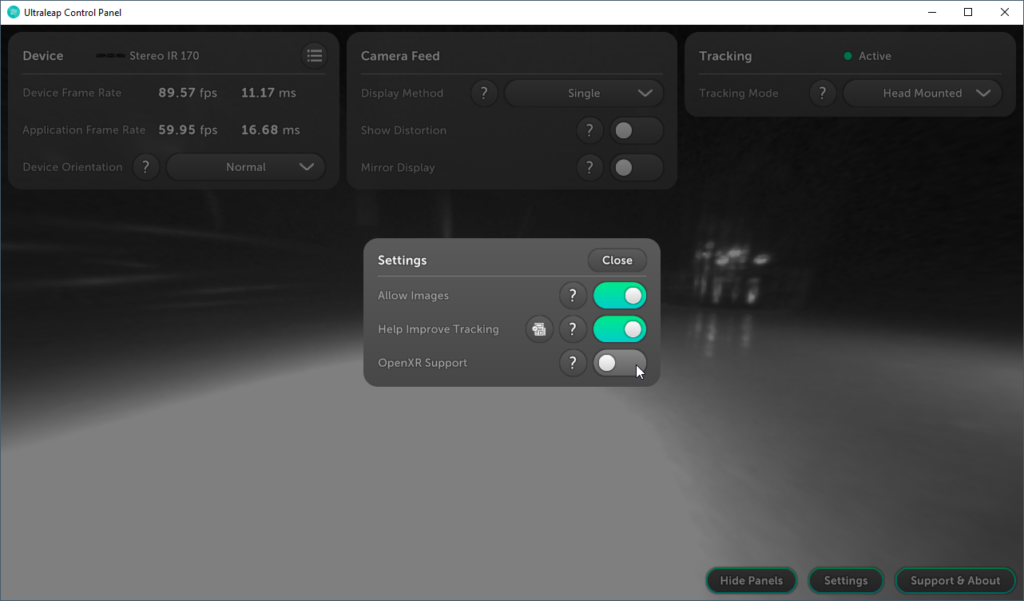OpenXR Runtime
The VRG OpenXR Runtime allows using any OpenXR compatible application with XTAL headsets directly, without any need for additional third-party software. Follow these steps to install and setup the VRG OpenXR Runtime:
- If the OpenXR Runtime wasn’t installed during the VRG Tool Setup Wizard, you can do it manually:
- Start the VRG Tool service application
- Go to Settings – Software – Drivers page
- Click on ‘Install’ button in the OpenXR Runtime section
- If the runtime was installed successfully the ‘Install’ button will be hidden, and you will see additional options for the OpenXR Runtime
- Make sure that the OpenXR Runtime is enabled (either on the Homepage or on the Settings – Software – Drivers page)
- We also recommend disabling the SteamVR Driver
- Start any compatible OpenXR application
- you can use for example the OpenXR Test Demo, available in the OpenXR folder
- Notes
- VRG OpenXR Runtime is not currently compatible with Unreal Engine 5.2 and newer, this compatibility issue will be fixed in upcoming VRG OpenXR patch update
- If you are using Ultraleap runtime 5.7. or newer, we recommend disabling ‘OpenXR Support’ in Ultraleap Control Panel. VRG OpenXR Runtime implements custom hand tracking extension which is not compatible with Ultraleap generic OpenXR support. If both are active it can cause unexpected crashes in some OpenXR applications.
This page was last modified on April 4th, 2025 at 13:23
< PreviousNext >