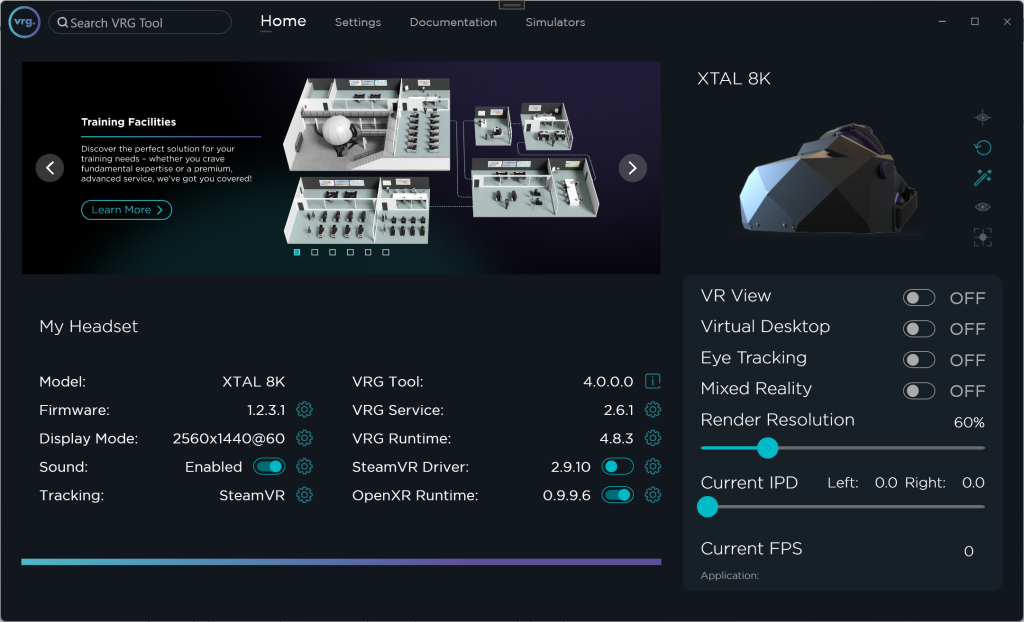Running native XTAL applications
- Start the VRG Tool service application
- Make sure that the VRG Runtime is installed and updated
- Make sure that the SteamVR Driver is disabled
- Make sure that you have the SteamVR selected as active Tracking option
- Start SteamVR
- If everything started correctly you should only see the tracker/clipon icon and icons of your base stations in SteamVR
- Start any native XTAL VR software/application
- for example you can try the demo applications available in the Demos folder
This page was last modified on March 22nd, 2025 at 17:25
< PreviousNext >