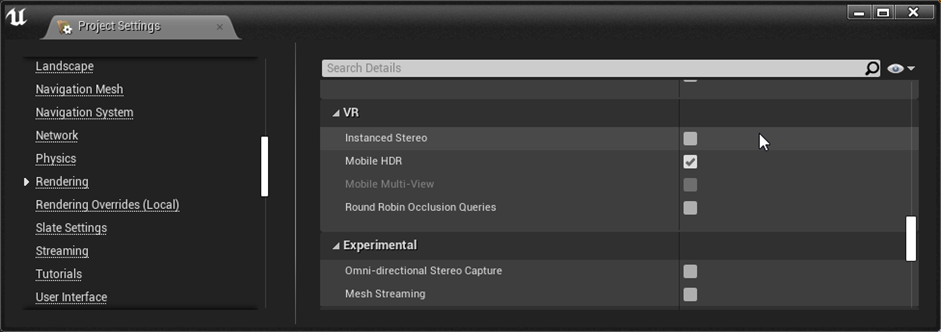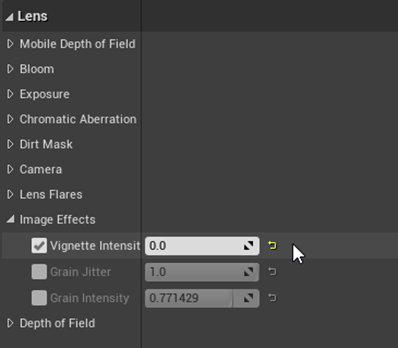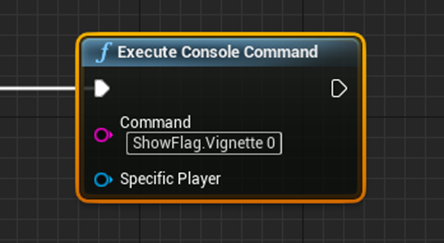Recommended project settings
- disable Instanced stereo
- the instanced stereo option is often used in VR projects to achieve better performance, but it doesn’t work correctly with foveated rendering so we recommend leaving it off (as it is by default)
- to change this value, go to Project Settings – Rendering – VR
- the VRG plugin will automatically disable foveated rendering if instanced stereo option is active
- disable Vignette effect
- when using foveated rendering the vignetter effect can cause visual difference between the foveated and nov-foveated part of the picture, so we recommend turning it off completely
- if your project contains a PostProcessVolume, you can go to Details -Lens – Image Effects and set the ‘Vignette Intensity’ to ‘0.0’
- alternatively, you can use console command ‘ShowFlag.Vignette 0’ to disable the vignette effect
- Other rendering and postprocess settings
- other settings shouldn’t cause any issues with the VRG plugin, and depend mainly on your specific project setup and preferences
This page was last modified on March 21st, 2023 at 12:13
< PreviousNext >