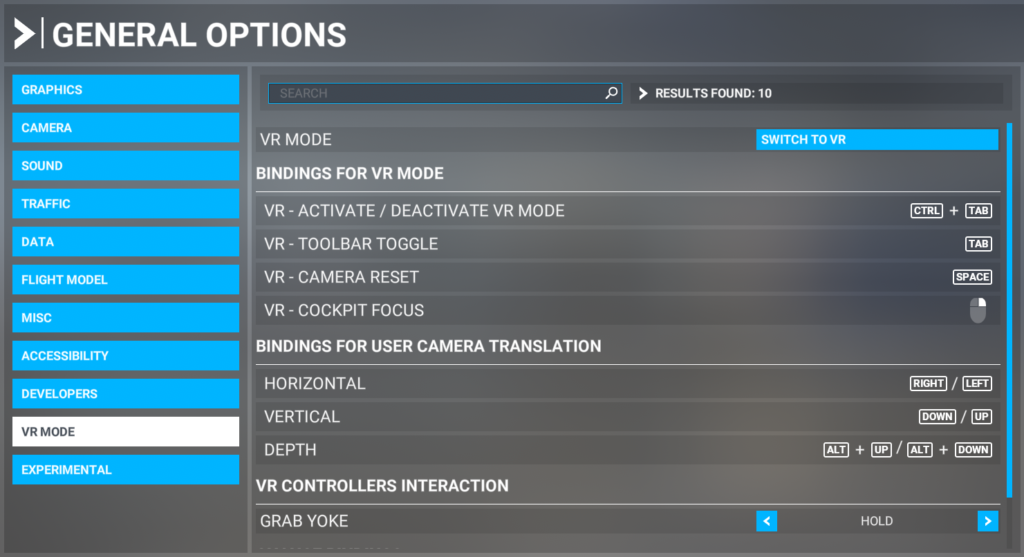Recommended settings
- Start Microsoft Flight Simulator
- Go to Options menu
- Click on General Options submenu
- Go to Graphics – VR submenu
- Similar to the XTAL resolution settings – set these options according to the used GPU/CPU and your desired FPS
- we recommend starting with the ‘Default’ Global rendering quality, and changing the advanced settings one by one according to your PC specs and desired FPS
- Go to VR Mode submenu
- set up the ‘Activate/Deactivate VR mode’ shortcut to be able to easily switch between VR and non-VR view (Ctrl+Tab by default)
- set up the ‘Camera reset’ shortcut to be able to easily reset your position in the cockpit (Space by default)
This page was last modified on June 19th, 2023 at 10:46
< Previous