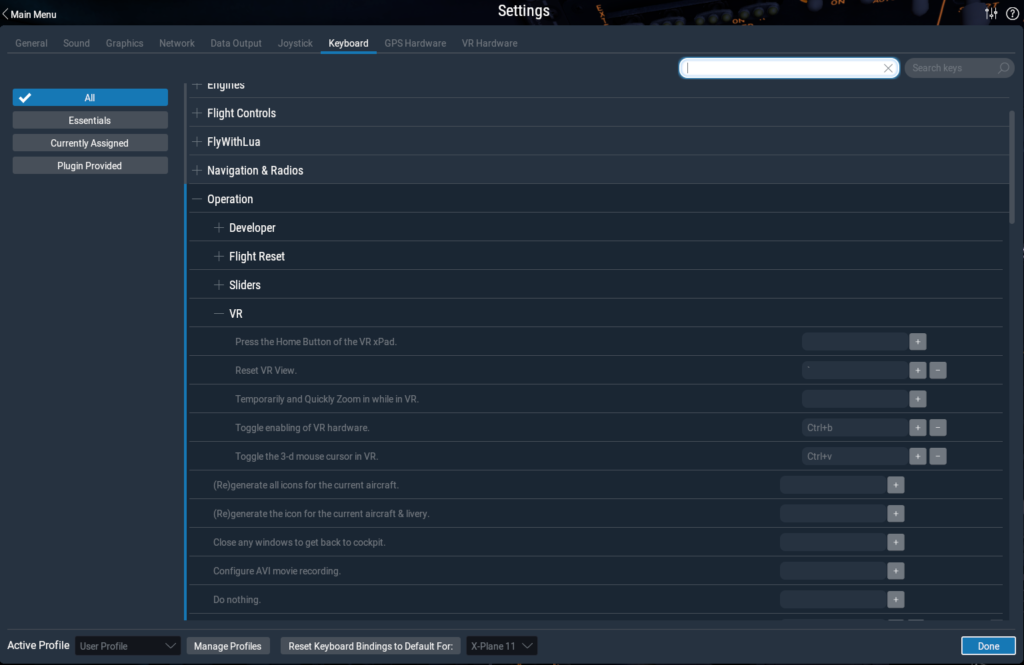Recommended settings
- Go to X-Plane Settings menu
- Click on Graphics submenu
- Similar to the XTAL resolution settings – set these options according to the used GPU/CPU and your desired FPS
- We recommend following settings:
- Visual Effects – High(HDR)
- Texture Quality – Maximum
- Antialiasing – FXAA
- Draw shadows on scenery – disabled
- Number of World objects – Medium
- Reflection Detail – Medium
- Click on Keyboard submenu
- Set shortcut for ‘Reset VR View’ so you can use it easily when starting the flight in VR
- If you are using a Joystick setup, it is also recommended to set the ‘Reset VR View’ for one of the Joystick buttons
- Set shortcut for ‘Toggle enabling of VR hardware’ to be able to easily switch between VR and non-VR view
- If you want to utilize the VR X-Plane menu you should also set shortcut for ‘Toggle the 3D mouse cursor in VR’, so you can control the menu with your PC mouse
- Set shortcut for ‘Reset VR View’ so you can use it easily when starting the flight in VR
This page was last modified on May 12th, 2025 at 15:23
< PreviousNext >