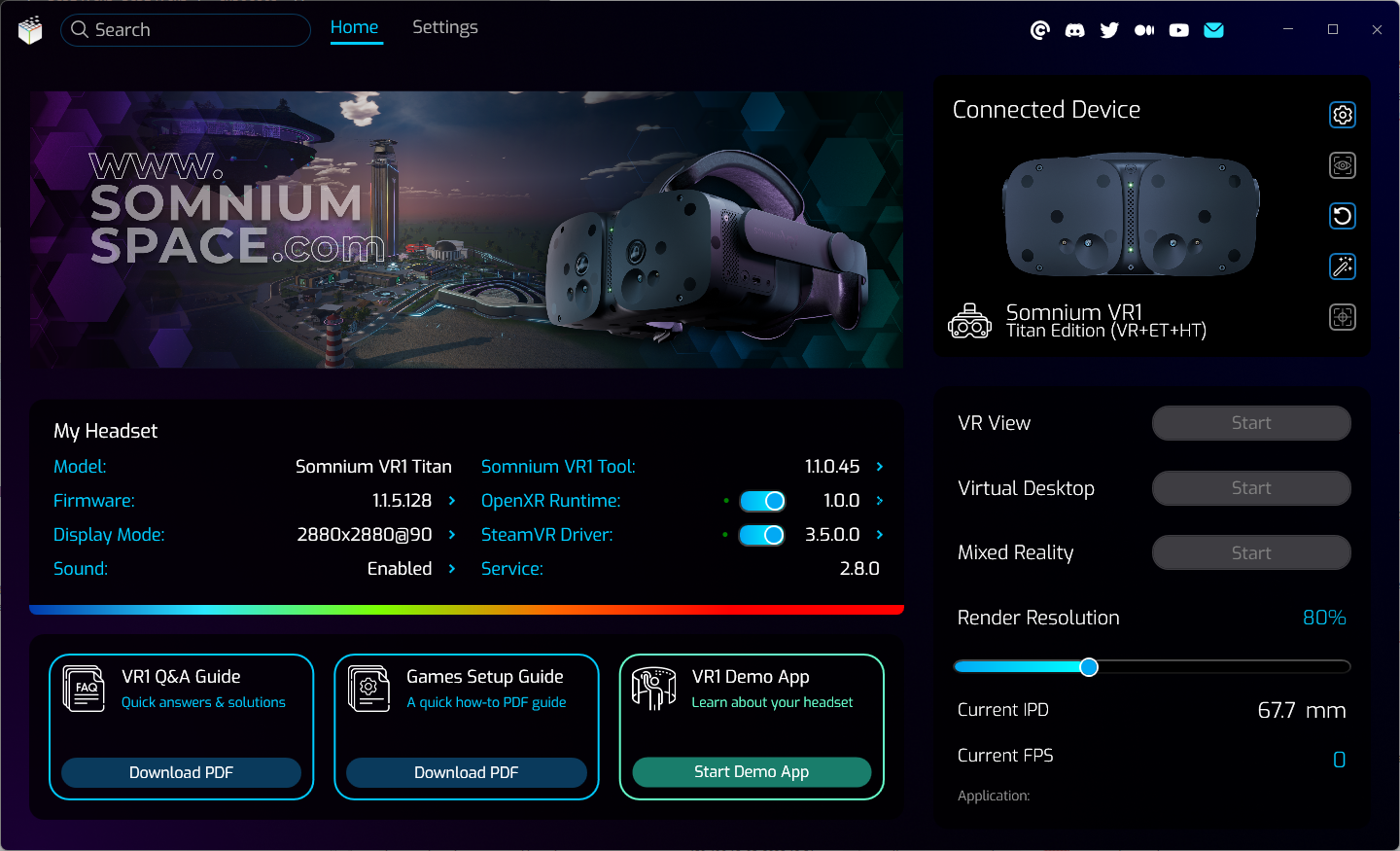Homepage
The homepage of Somnium VR1 Tool contains the “My Headset” section with basic overview of connected headset and installed software.
My Headset
- Model
- Shows model of the connected headset.
- Firmware
- Shows version number of the firmware installed in the connected headset.
- The settings icon links to the Firmware page, where you can update/change the firmware.
- Display Mode
- Shows currently selected display mode (resolution and frequency of the displays inside the headset).
- The settings icon links to the Screen page, where you can change to a different display mode, along with additional finetune options for the headset displays.
- Sound
- Shows state of the integrated sound card.
- The switch icon allows directly enabling or disabling the sound card from the homepage (be aware that this requires headset restart).
- The settings icon links to the Sound page, where you can change the system wide selected sound output and input devices, and access additional sound related options.
- Somnium VR1 Tool
- Shows version of the Somnium VR1 Tool application.
- The Check Updates icon checks the availability of new Somnium VR1 Tool versions on our update server (only available in the Online edition of Somnium VR1 Tool).
- OpenXR Runtime
- Shows version of currently installed Somnium OpenXR Runtime.
- Somnium OpenXR Runtime allows you to use any existing OpenXR application directly with Somnium VR1 headsets.
- The switch icon allows directly enabling or disabling the Somnium OpenXR Runtime from the homepage.
- The settings icon links to the Drivers page, where you can find more information about the installed Somnium OpenXR Runtime, along with additional installation/uninstallation options.
- SteamVR Driver
- Shows version of currently installed Somnium SteamVR Driver.
- Somnium SteamVR Driver allows you to use any existing SteamVR application directly with Somnium VR1 headsets.
- The switch icon allows directly enabling or disabling the Somnium SteamVR Driver from the homepage (be aware that this requires SteamVR restart).
- The settings icon links to the Drivers page, where you can find more information about the installed Somnium SteamVR Driver, along with additional installation/uninstallation options.
- Service
- Shows version of currently installed Somnium background service.
- This is installed automatically when you start Somnium VR1 Tool application, and can’t be changed except when updating to new Somnium VR1 Tool version.
- VR1 Q&A Guide
- Contains a download link for latest version of Somnium VR1 FAQ document.
- Games Setup Guide
- Contains a download link for latest version of Somnium VR1 Games Setup Guide document.
- VR1 Demo App
- Can be used to start/stop a simple Somnium Demo application, which is included in Somnium VR1 Tool.
- The Somnium Demo application uses standard OpenXR API, so make sure that Somnium OpenXR Runtime is enabled before you start the demo application.
This page was last modified on November 12th, 2025 at 14:10
< PreviousNext >