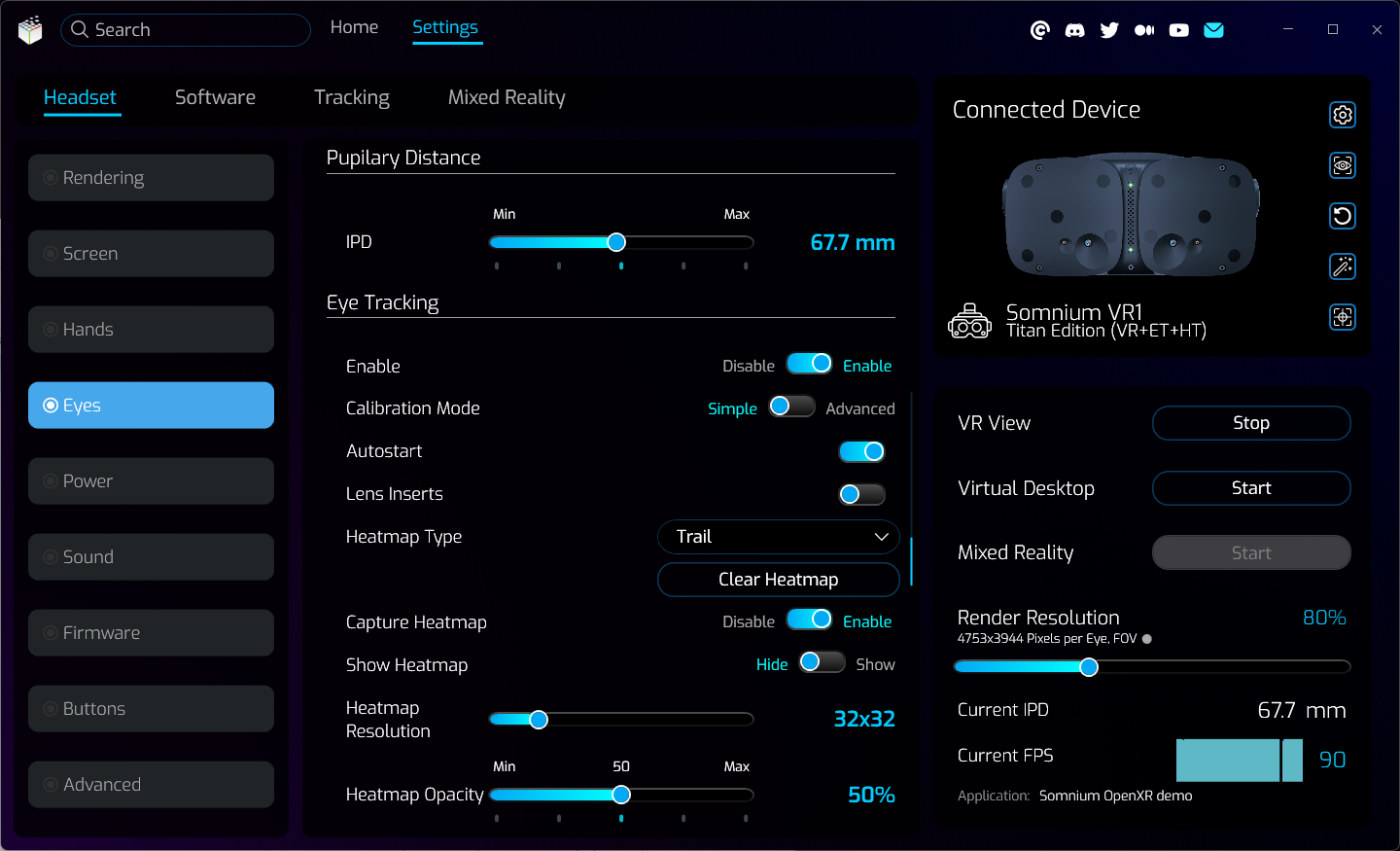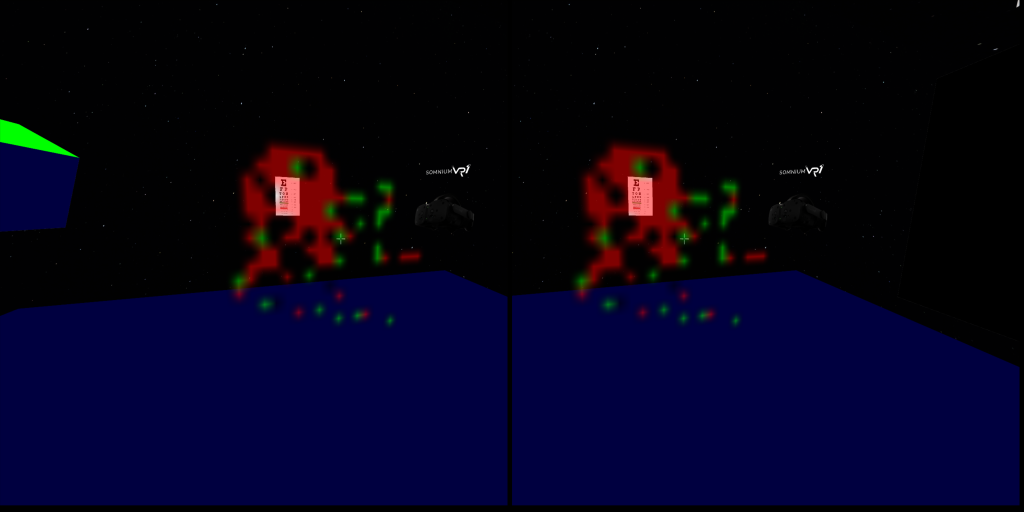Eyes
Eyes page contains all IPD and eye tracking related options.
- Calibration
- Calibrate Eye Tracking
- You can start the eye tracking calibration. The type of used calibration depends on the state of Calibration Mode switch in Eye Tracking section below.
- Calibrate Eye Tracking
- IPD
- Shows current IPD value corresponding to the position of the physical slider on the bottom of the headset.
- Eye Tracking
- Enable
- Allows enabling or disabling the eye tracking.
- Eye tracking can be either used for foveated rendering (if VR application supports it), or the eye tracking results can be visualized in real-time (see Heatmap options below).
- Calibration Mode
- You can select which mode will be used for eye tracking calibration.
- Simple mode uses a simple one-point pattern for calibration.
- Advanced mode uses a seven-point calibration pattern for better eye tracking precision.
- Autostart
- If Autostart is enabled, eye tracking will be automatically started after successful calibration.
- Lens Inserts
- Use this option if your headset is equipped with dioptric lens inserts and the standard calibration fails.
- When this option is enabled the eye tracking algorithm will be limited to smaller area closer to the center of the lenses.
- Enable
- Heatmap
- This section is only available when eye tracking is calibrated and running.
- Heatmap Type
- You can select a type of eye tracking visualization.
- Trail type will show a temporary visualization which disappears after few seconds, so it will always show only the latest areas which user was looking at.
- Heatmap type will show a persistent heatmap which adds intensity to areas over time as user is looking at them.
- Clear Heatmap
- Can be used to clear the currently displayed eye tracking visualization.
- Capture Heatmap
- Enables or disables capturing of the heatmap data.
- If this is disabled no new heatmap data will be recorded, but old data can still be displayed.
- Show Heatmap
- Shows or hides the eye tracking visualization inside the headset and in the VR View window.
- Be aware that this will influence the eye tracking results slightly, as user will often focus on the eye tracking visualization itself instead of the VR scene.
- Heatmap Resolution
- Can be used to change the resolution of displayed eye tracking visualization.
- Heatmap Opacity
- Can be used to change the opacity of displayed eye tracking visualization.
This page was last modified on November 12th, 2025 at 16:01
< PreviousNext >