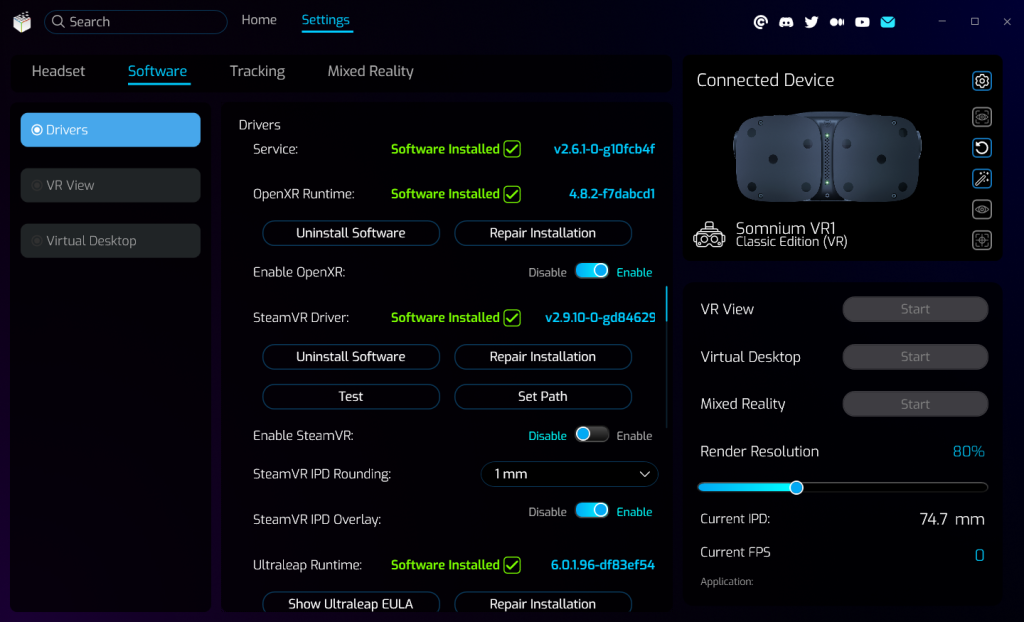Drivers
Drivers page contains installation options and details for background Service, OpenXR Runtime, SteamVR Driver, and Ultraleap Runtime.
- Service
- Somnium background service provides communication interface between the headset and the Somnium VR1 Tool software. The service is installed automatically when you start Somnium VR1 Tool application, and can’t be changed except when updating to new Somnium VR1 Tool version.
- Status
- Shows status of the Somnium Service.
- Version
- Shows version of currently installed Somnium Service.
- OpenXR Runtime
- Somnium OpenXR Runtime allows you to use any existing OpenXR application directly with Somnium VR1 headsets.
- Status
- Shows status of the OpenXR Runtime.
- Version
- Shows version of currently installed OpenXR Runtime.
- Install / Uninstall Software
- When the OpenXR Runtime is not installed or it is outdated, you can use the Install button to install the latest version included in the Somnium VR1 Tool.
- When the OpenXR Runtime is installed, the Install button changes to Uninstall, and can be used to uninstall OpenXR Runtime completely.
- Repair Installation
- Can be used to refresh the status and version of the OpenXR Runtime, and reinstall it if necessary.
- Enable OpenXR
- Can be used to enable or disable the OpenXR Runtime.
- This option corresponds to the system wide active OpenXR runtime (configured through Windows registry – “HKEY_LOCAL_MACHINE\SOFTWARE\Khronos\OpenXR\1\ActiveRuntime”).
- When you enable Somnium OpenXR Runtime it will replace any previously set active OpenXR runtime.
- When you disable Somnium OpenXR Runtime it will clear the active runtime register, so the system wide OpenXR runtime will not be set.
- SteamVR Driver
- Somnium SteamVR Driver allows using any existing SteamVR application with Somnium VR1 headsets directly.
- Status
- Shows status of the SteamVR Driver.
- Version
- Shows version of currently installed SteamVR Driver.
- Install / Uninstall Software
- When the SteamVR Driver is not installed or it is outdated, you can use the Install button to install the latest version included in the Somnium VR1 Tool.
- When the SteamVR Driver is installed, the Install button changes to Uninstall, and can be used to uninstall SteamVR Driver completely.
- Repair Installation
- Can be used to refresh the status and version of the SteamVR Driver, and reinstall it if necessary.
- Test
- Opens a separate window showing status of all connected SteamVR sensors.
- When each sensor receives signal from SteamVR base stations the counter next to its’ number will go up. So it can be used to confirm that all SteamVR sensors work correctly.
- Set Path
- Allows manual configuration of path to SteamVR installation folder.
- This should only be used when standalone SteamVR is installed and can’t be found automatically or if you have multiple SteamVR installation on the same PC.
- Enable SteamVR
- Can be used to enable or disable the SteamVR Driver.
- Be aware that this requires SteamVR restart.
- This option corresponds to the state of vrg driver in SteamVR app, so it can also be changed there (main SteamVR menu – Startup/Shutdown – Manage Add-ons).
- Ultraleap Runtime
- Ultraleap Runtime allows you to utilize the embedded Ultraleap sensor for hand tracking.
- Status
- Shows status of the Ultraleap Runtime.
- Version
- Shows version of currently installed Ultraleap Runtime.
- Show Ultraleap EULA
- Can be used to open online version of Ultraleap EULA from their website.
- Install Software
- When the Ultraleap Runtime is not installed or it is outdated, you can use the Install button to install the latest version included in the Somnium VR1 Tool.
- Repair Installation
- Can be used to refresh the status and version of the Ultraleap Runtime, and reinstall it if necessary.
This page was last modified on May 15th, 2025 at 11:15
< PreviousNext >