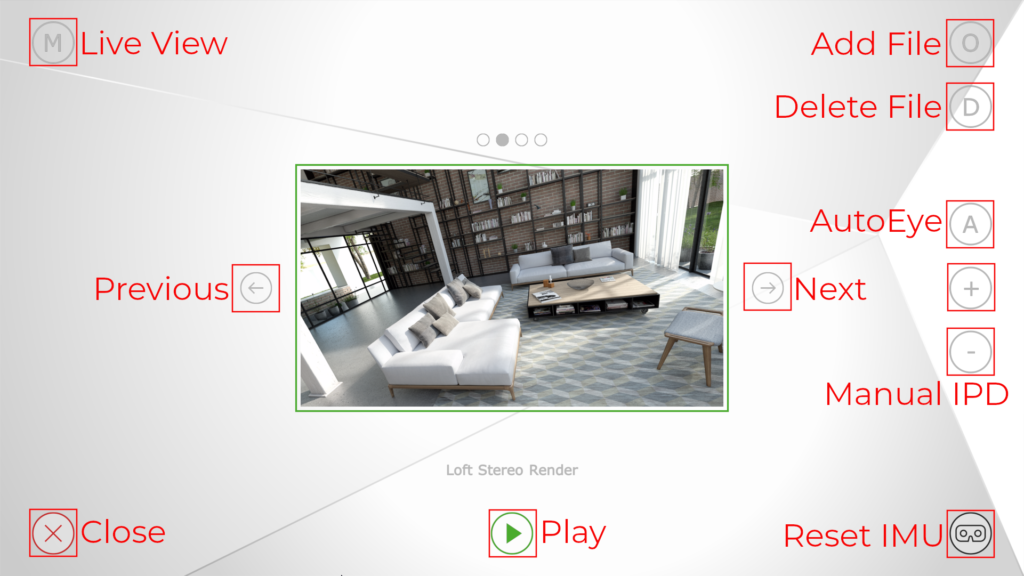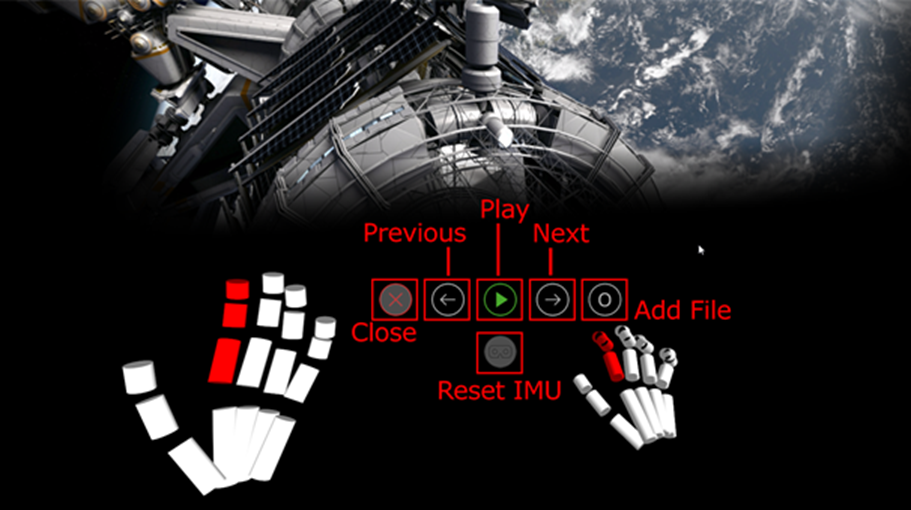Main Menu
- When DuplexPlayer starts, you will see the main menu view on the computer screen, and at the same time a preview image will be shown on the headset displays (along with a control menu if Ultraleap / Leap Motion sensor is present and if the hands are detected).
- ‘Previous’ & ‘Next’
- use these buttons to switch between scenes – you can also click on the scene select indicator on the top of the preview image
- ‘Close’
- use this button to close the DuplexPlayer application
- ‘Play’
- use this button to play the scene – the scene will be loaded and displayed on the main screen and on the headset displays
- ‘Reset IMU’
- use this button to recalibrate the IMU sensor (make sure that the headset is stable and preferably located on a leveled surface before starting the recalibration)
- ‘Add File’
- use this button to load a new scene (image or video) – see the ‘Adding new scene’ section
- ‘Delete File’
- use this button to delete the currently selected scene
- ‘Live View’
- show the headset view (preview image with Ultraleap / Leap Motion control menu) on the main screen
- ‘Auto Eye’
- use this button to automatically set the IPD (distance between the lenses)
- ‘Manual IPD’
- use the +/- buttons to change the position of the lenses manually
This page was last modified on March 16th, 2023 at 14:25
< PreviousNext >