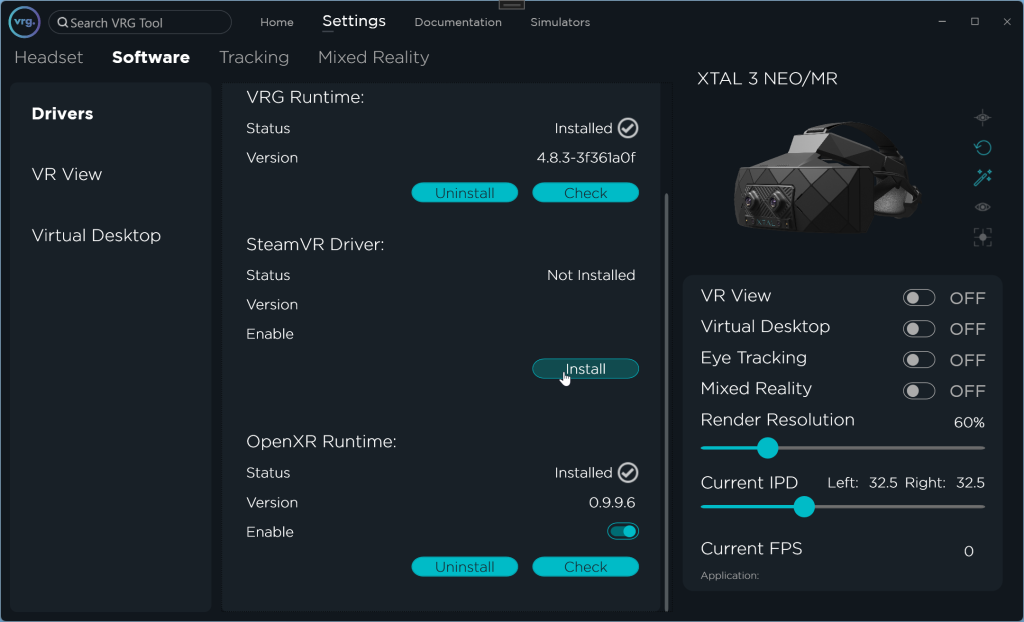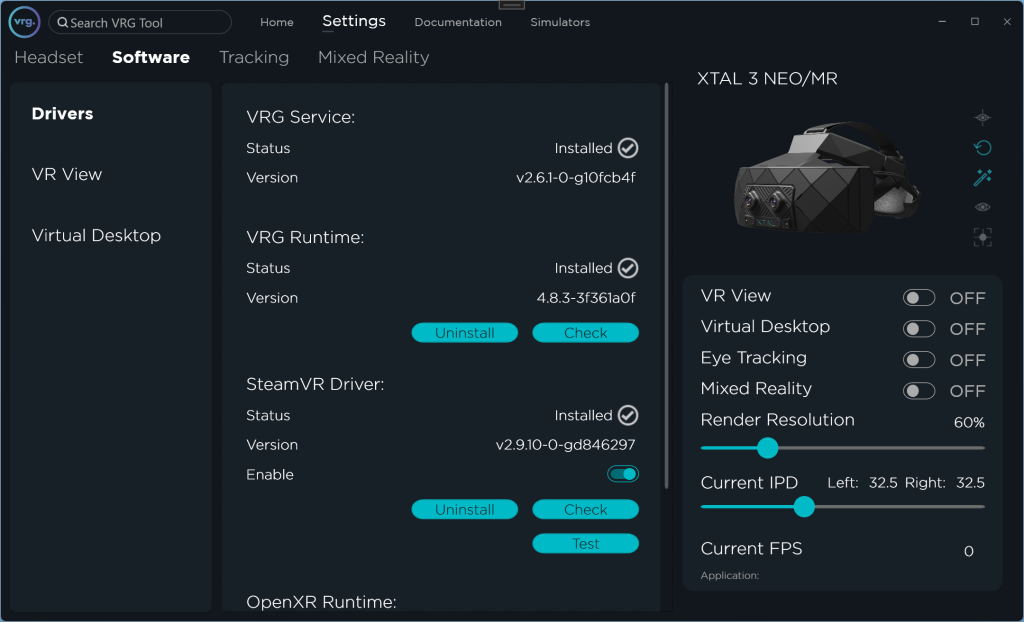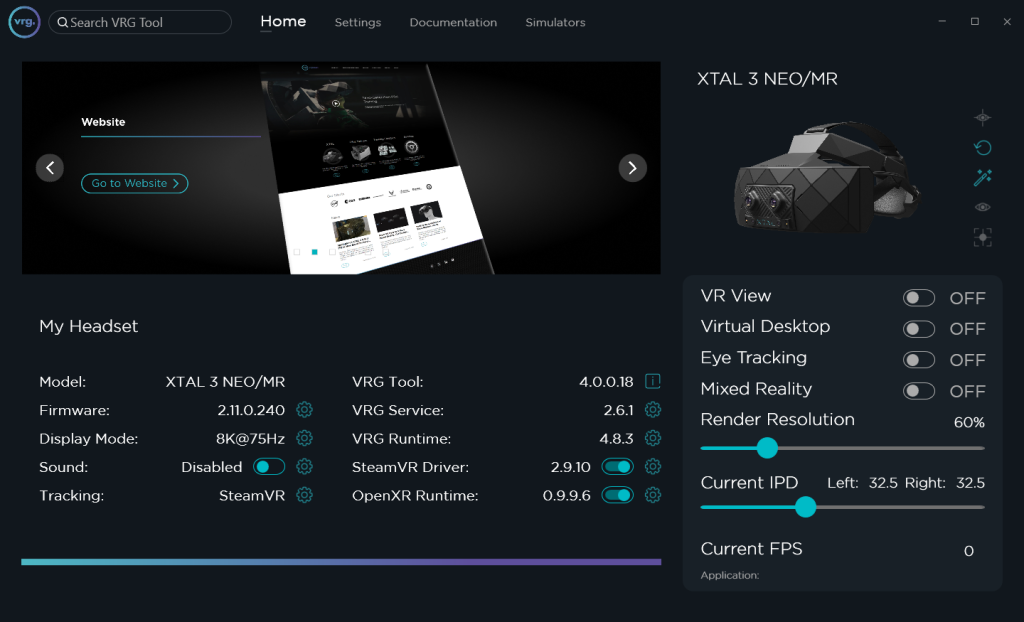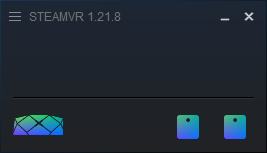SteamVR Driver
The XTAL headset is directly compatible with any SteamVR application, after installation of the VRG SteamVR Driver:
- Download and install Steam (http://store.steampowered.com/about/)
- Install the latest version of SteamVR (through Steam/Library/Tools)
- If the SteamVR driver wasn’t installed during the VR Tool setup wizard, you can do it manually:
- Make sure that Steam and SteamVR are closed
- Start the VRG Tool service application
- Go to Settings – Software – Drivers page
- Click on ‘Install’ button in the SteamVR Driver section
- If the driver was installed successfully the ‘Install’ button will be hidden, and you will see additional options for the driver
- Make sure that the SteamVR Driver is enabled (either on the Homepage or on the Settings – Software – Drivers page)
- Start SteamVR – you should see the XTAL headset icon in SteamVR window, and the SteamVR content will be displayed inside the headset
- SteamVR applications will work with any XTAL tracking options (configurable on the Settings – Tracking page)
- if the XTAL headset is equipped with Lighthouse tracking clipon/tracker, SteamVR will automatically use the Lighthouse tracking option (if you want to use different tracking instead, make sure to unplug the Lighthouse tracking clipon/tracker from the headset)
- If the application is based on interactions through HTC Vive controllers, you’ll need to use XTAL headset with Lighthouse/SteamVR tracking, and two additional wireless dongles to connect the controllers (please follow the detailed guide about Lighthouse/SteamVR tracking setup on the Lighthouse/SteamVR page)
- All XTAL 3 headsets are equipped with embedded Lighthouse/SteamVR tracking and wireless dongles
- SteamVR Room Setup
- if you’ll be using the Lighthouse/SteamVR tracking with controllers, you can use the standard ‘Room-scale’ Room Setup
- if you’ll be using different tracking option, you’ll need to use the ‘Standing only’ SteamVR Room Setup
- If the headset icon isn’t visible in SteamVR, make sure that you have the SteamVR Driver enabled in VRG Tool and restart SteamVR
This page was last modified on May 15th, 2025 at 13:36
< PreviousNext >