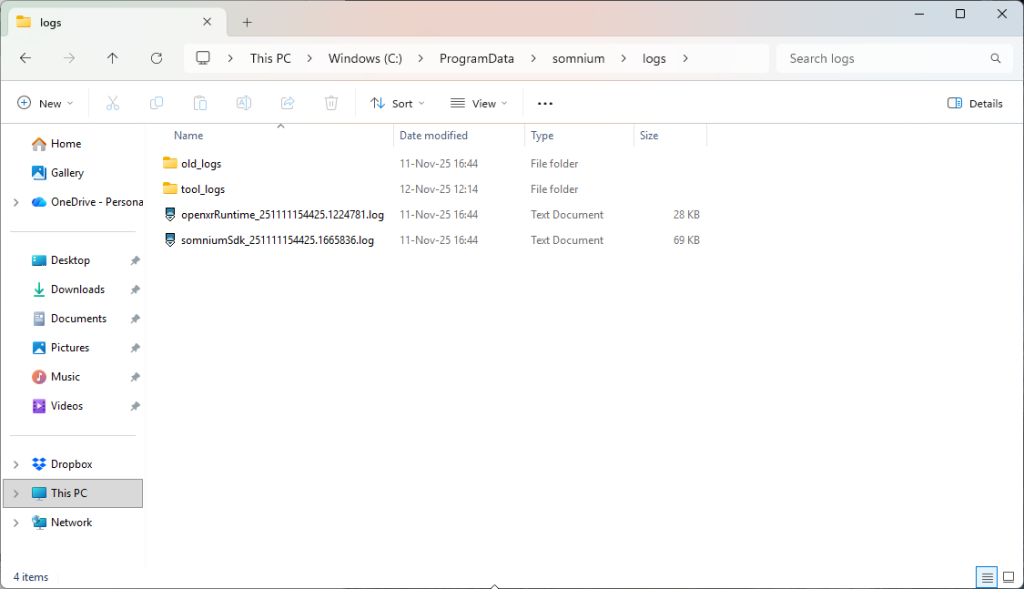Handling errors
If an unexpected critical error occurs, the application will show an error message window with detailed description of the error. When you confirm the error, the application will close. Please send details about how the error occurred to Vrgineers support, either through the Help Form or directly to the support@vrgineers.com email address, and attach the following files:
- All log files from “C:\ProgramData\somnium\logs” folder.
- Including the old_logs folder, tool_logs folder, and any openxrRuntime_xx.log or somniumSdk_xx.log files in the root folder.
- If the error occurred while using the Somnium SteamVR Driver, please also attach the SteamVR System Report.
- Open SteamVR.
- Select “Create System Report” from the main SteamVR menu.
- Select “Save to File” and choose a folder on your PC where it will be saved.
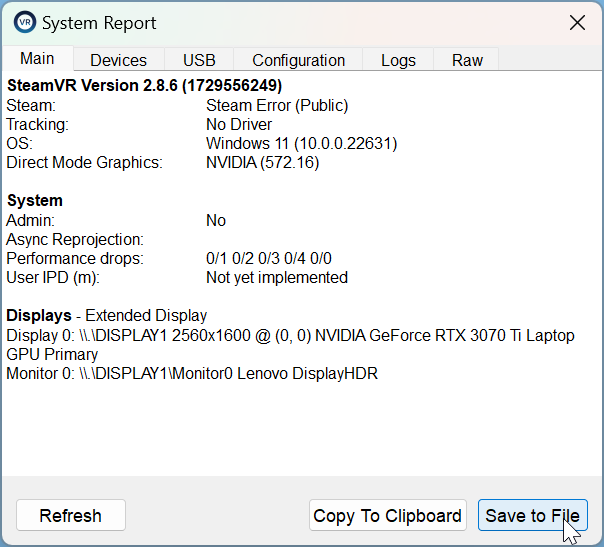
This page was last modified on November 12th, 2025 at 13:43
< PreviousNext >