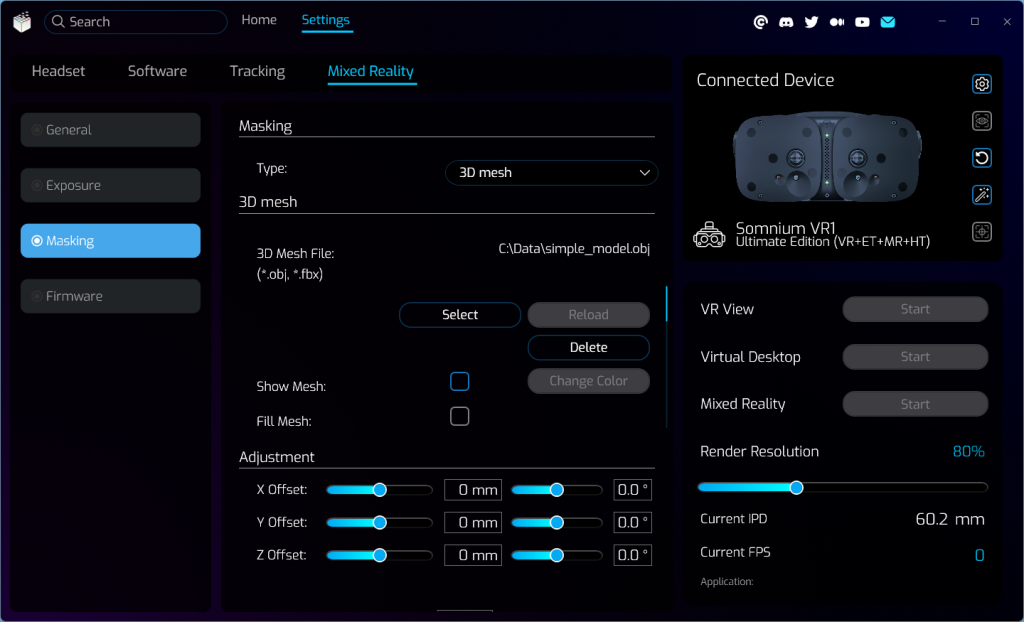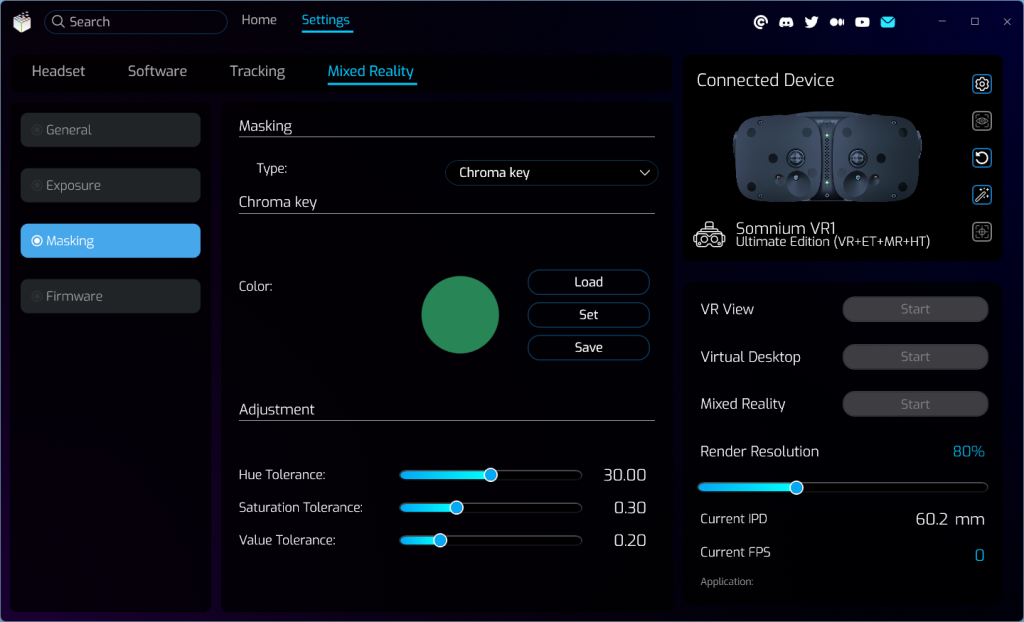Masking
Masking page contains all mixed reality masking related options.
- Type
- Can be used to select which masking setup will be used to merge mixed reality image together with the VR image.
- Depending on the selected type, other options for the specific masking setup will be available
- Overlay
- Places the mixed reality image in front of the VR image, so the mixed reality image will always be visible. This will show the full mixed reality passthrough image inside the headset.
- No additional options are available for this masking type.
- Background
- Places the mixed reality image behind the VR image.
- Requires using a compatible VR application with see-through parts of the virtual image (for example an OpenXR application utilizing the OpenXR alpha blend mode).
- No additional options are available for this masking type.
- 3D mesh
- Uses a custom 3D mesh placed in the virtual space (relative to tracking origin) for mixed reality masking.
- All parts of the 3D mesh will be filled with the mixed reality image, while the surroundings will be filled with the VR image.
- 3D Mesh File
- Shows path to the selected 3D mesh file.
- If no 3D mesh file is selected, only the VR image will be shown inside the headset.
- Clicking the Select button will allow you to select a custom 3D mesh file from your PC.
- Only .obj or .fbx file formats are supported.
- The 3D mesh file should only contain triangulated mesh objects, and it should not contain any material or texture information.
- Clicking the Reload button will reload the currently selected 3D mesh file. This should be used if the 3D mesh file content was changed outside of the running VR application.
- Clicking the Delete button will delete saved path to selected 3D mesh file (this will not delete the 3D mesh file from your PC).
- Show Mesh
- Can be used to show a simple visualization of the currently used 3D mesh.
- Mesh visualization will only be visible when the mixed reality itself is enabled.
- By default only a wireframe visualization of mesh edges will be shown, but if the Fill Mesh option is also selected the full mesh will be displayed instead.
- Change Color
- Can be used to change color of the 3D mesh visualizaton.
- Fill Mesh
- Show full mesh visualization instead of default wireframe visualization,
- This option is only available when Show Mesh option is selected.
- Adjustment
- Can be used to change positional and rotational offset of the 3D mesh (relative to tracking origin).
- Scale
- Can be used to change scale of the 3D mesh (either uniformly over all axes, or separately for each axis).
- Tracking
- Can be used to utilize a secondary SteamVR/Lighthouse tracker for 3D mesh position tracking.
- When this option is enabled you can select Lighthouse Tracker ID from a list of all available SteamVR trackers.
- The origin of the 3D mesh will then be relative to the position of the selected tracker, any Adjustment offsets will also apply.
- Chroma key
- Uses a specified color of the mixed reality image for chroma key masking.
- Only parts of the mixed reality image which fit the specified color will show the VR image, other parts will only show the mixed reality image.
- Color
- Can be used to select a custom specific color for the chroma key masking.
- Clicking the Load button will allow you to load a previously saved color from a file on your PC.
- Clicking the Set button will allow you to select a custom color manually.
- Clicking the Save button will save the currently used chroma key color into a .color file, so it can be loaded later.
- Hue Tolerance
- Can be used to adjust the hue tolerance of the chroma key algorithm.
- If this option is set to higher values, the chroma key algorithm will use a bigger range of color hues around the specified color for masking.
- Saturation Tolerance
- Can be used to adjust the saturation tolerance of the chroma key algorithm.
- If this option is set to higher values, the chroma key algorithm will use a bigger range of color saturations around the specified color for masking.
- Value Tolerance
- Can be used to adjust the value tolerance of the chroma key algorithm.
- If this option is set to higher values, the chroma key algorithm will use a bigger range of color values around the specified color for masking.
- 3D mesh with chroma key
- Uses a combination of the 3D mesh masking and chroma key masking.
- The mixed reality image will only be shown in the area of the selected 3D mesh, on top of that this mixed reality image will be masked with the chroma key algorithm. So parts of the image fitting the specified color will show the VR image, even if they are in the area of the selected 3D mesh.
- All additional options for 3D mesh masking and chroma key masking are also available for this masking type.
- Custom texture
- Uses a custom texture (specified by the VR application) for masking.
- Any area specified by the texture will show the mixed reality image, other areas will show the VR image.
- Requires the VR application to submit separate mask textures for left and right eye (using a custom OpenXR textures).
- No additional options are available for this masking type.
This page was last modified on November 13th, 2025 at 11:17
< PreviousNext >