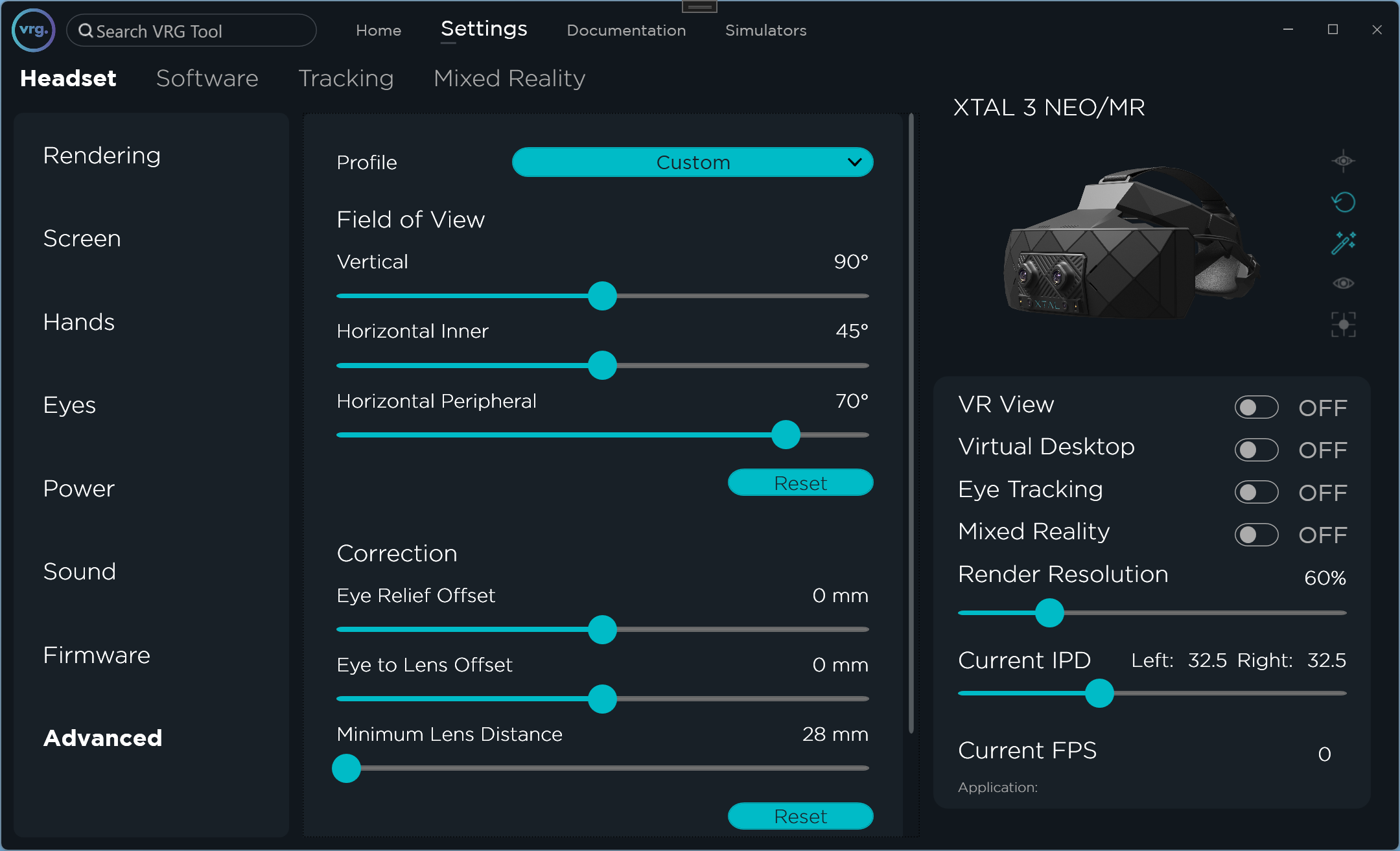Advanced
Advanced page can be used to switch to a Custom profile and change FOV values and other advanced settings.
- Profile
- Can be used to switch to a custom profile.
- If XTAL profile is selected, the default profile values will be used, and you won’t be able to change the additional options on this page.
- Field of View
- Vertical
- Can be used to change the vertical field of view.
- Horizontal Inner
- Can be used to change the horizontal field of view on the inner part (between the center and nose).
- This value controls how much overlap there will be between images for left and right eye, so it doesn’t count to the total horizontal FOV value.
- Horizontal Peripheral
- Can be used to change the horizontal field of view on the peripheral part (between the center and outer edge).
- This value multiplied by 2 corresponds to the commonly used total horizontal FOV (so for example if Horizontal Peripheral is set to 70°, the total horizontal FOV is 140°).
- Reset
- Allows resetting the Field of View options to their default values.
- Vertical
- Correction
- Eye Relief Offset
- Can be used to set the distance offset between the lens and the eye (for most users the 0mm value will work the best).
- Eye to Lens Offset
- Can be used to set the horizontal offset between measured (or manual) PD and the physical lens position [for example: if this option is set to 3mm the lenses will be physically set 3mm closer to the center than the measured PD value].
- Minimum Lens Distance
- Can be used to set the minimum physical lenses position while using the ‘Eye to lens offset’ [the lenses will not move closer than the set value].
- Reset
- Allows resetting the Correction options to their default values.
- Eye Relief Offset
- Canted Rendering
- Can be used to switch between canted (non-parallel) rendering and standard parallel rendering.
- Make sure to restart the end VR application after changing this option.
- Canted rendering will only work correctly in applications that support non-parallel cameras.
- Force HDCP
- Use this option if you see any issues with HDCP initialization, which would most often manifest by the headset displays randomly turning off even if the headset is in use.
This page was last modified on April 4th, 2025 at 11:01
< PreviousNext >