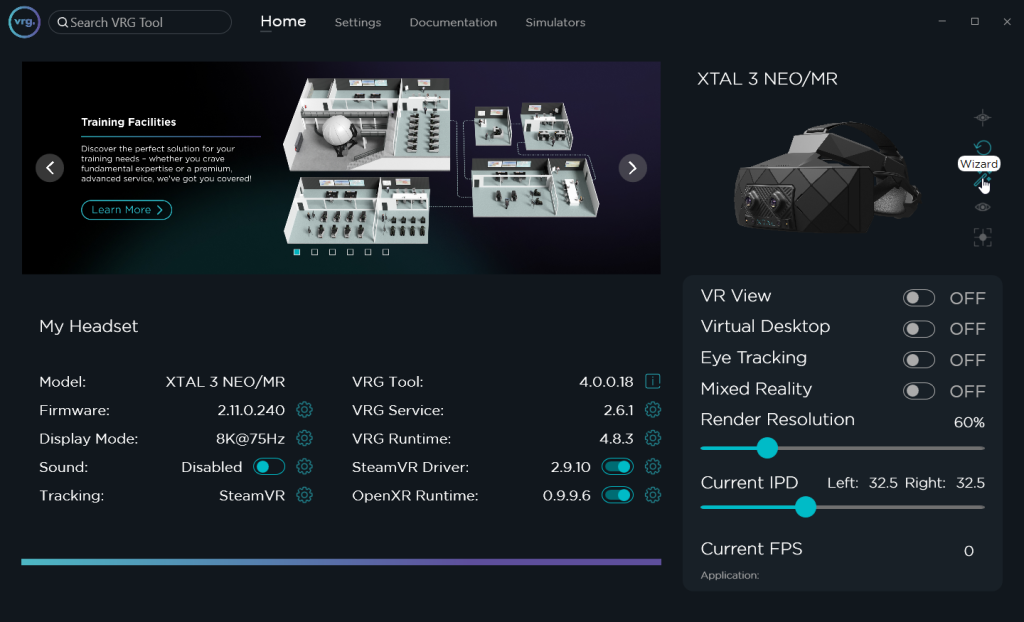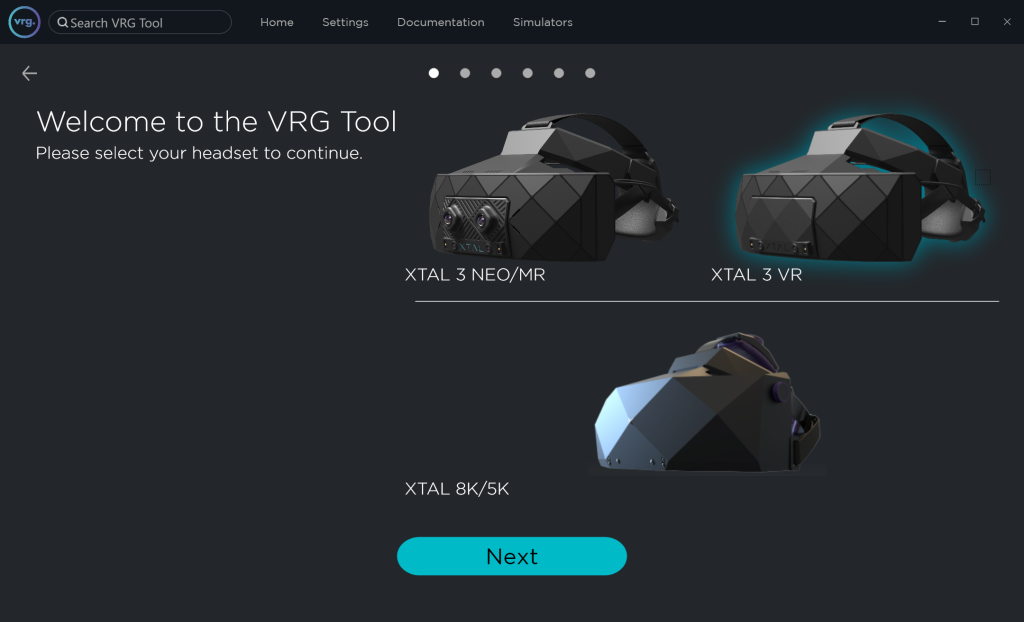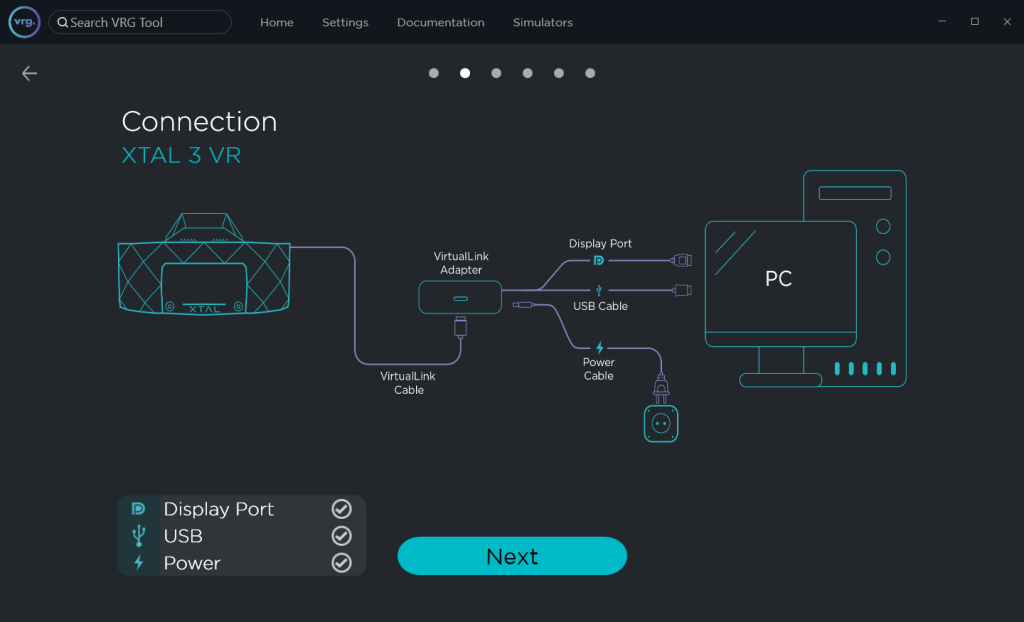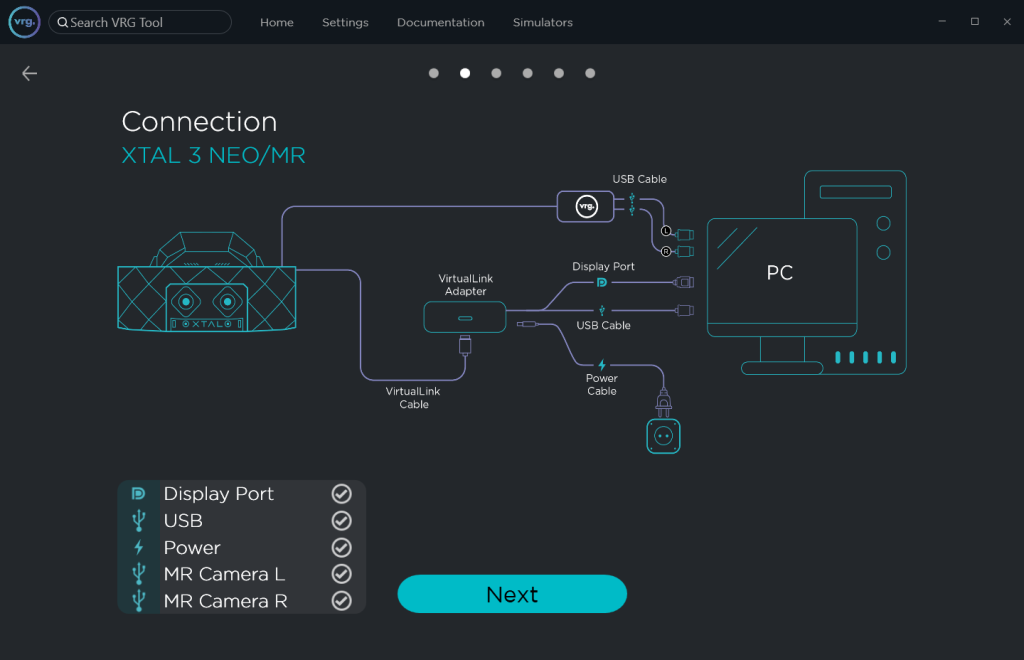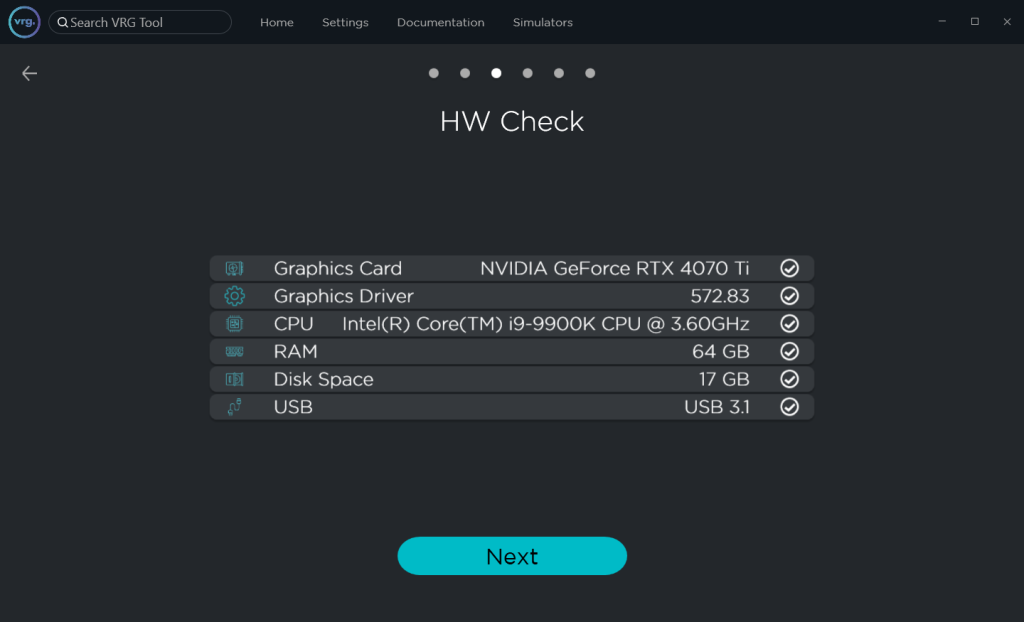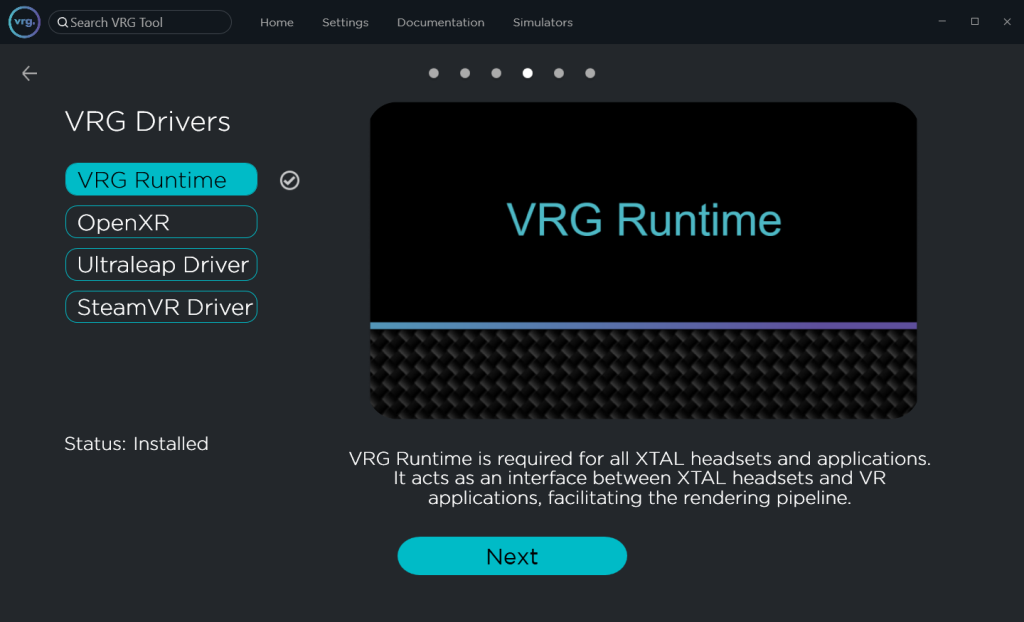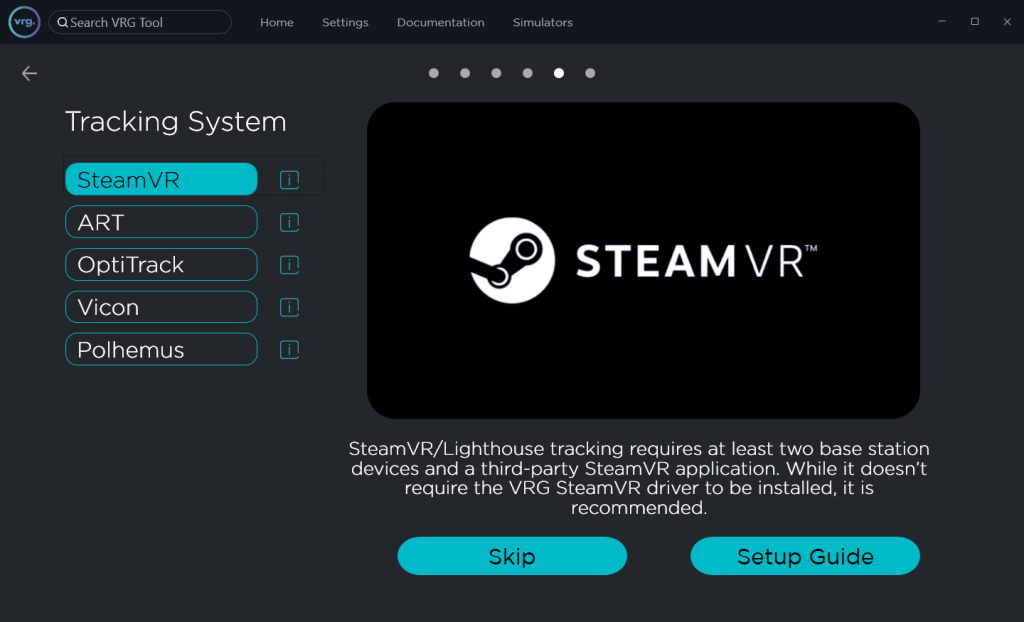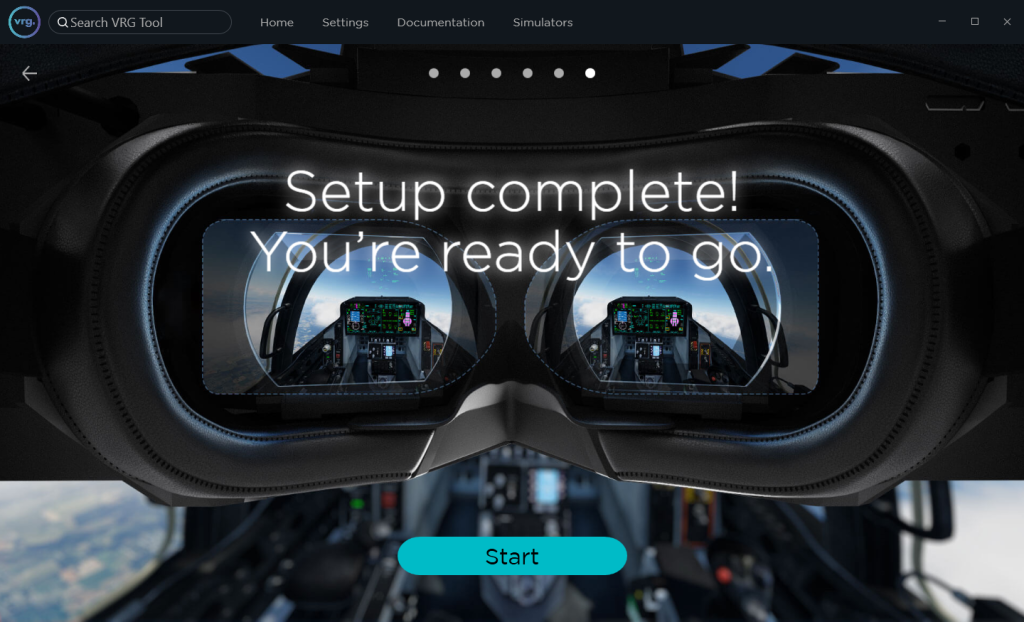Setup Wizard
Setup Wizard will guide you through setup process of your VRG headset.
- Welcome page
- If the XTAL headset is already connected to the PC it will be automatically highlighted, otherwise you can click on the headset image corresponding to the headset type you want to set up.
- Connection page
- The connection diagram shows how the headset should be connected to the PC, and will change depending on the headset type selected on the Welcome page.
- XTAL 3 and XTAL 8K headsets can be connected through the supplied VirtualLink adapter, which splits the all-in-one VirtualLink connection into separate DisplayPort, USB, and power cables.
- Alternatively on older Nvidia GPUs (20xx generation) the VirtualLink cable can be connected directly into the USB-C connector on the GPU.
- XTAL 3 MR headsets contain two additional USB cables for mixed reality cameras.
- XTAL 5K and VR Hero headsets are equipped with custom connection cable bundle, which contains separate DisplayPort cable, USB cable, and power cord cable.
- XTAL 3 and XTAL 8K headsets can be connected through the supplied VirtualLink adapter, which splits the all-in-one VirtualLink connection into separate DisplayPort, USB, and power cables.
- The connection diagram shows how the headset should be connected to the PC, and will change depending on the headset type selected on the Welcome page.
- HW Check page
- The Setup Wizard will automatically check your PC hardware details, and it will show you if they are compatible with the headset.
- If you are using a newer version of the GPU driver than the recommended one, the Setup Wizard will show recommended verified version, but in most cases downgrading the driver is not necessary unless you encounter any issues.
- VRG Drivers page
- This page will lead you through setup of all the additional VRG software components.
- VRG Runtime
- VRG Runtime is required for all XTAL headsets and applications. It acts as an interface between XTAL headsets and VR applications, facilitating the rendering pipeline.
- OpenXR Runtime
- VRG OpenXR Runtime allows you to use any existing OpenXR application directly with XTAL headsets.
- Ultraleap Driver
- Ultraleap Driver allows you to utilize the embedded Ultraleap/LeapMotion controller for hand tracking.
- This step can be skipped if you don’t plan on using any Ultraleap/LeapMotion compatible applications.
- SteamVR Driver
- VRG SteamVR Driver allows you to use any existing SteamVR application directly with XTAL headsets.
- Tracking System page
- This page contains additional setup instructions for all available tracking systems.
- The tracking system you’ll need to set up will depend on the tracking addon delivered with your XTAL headset (by default all XTAL 3 headset are equipped with the SteamVR/Lighthouse tracking sensors).
- For more information about available tracking systems please see the Tracking section.
- Setup complete page
- When the Setup Wizard is finished it will show the Setup complete page.
- You can click on the Start button to be redirected back to the main Homepage.
This page was last modified on April 7th, 2025 at 17:14
< PreviousNext >