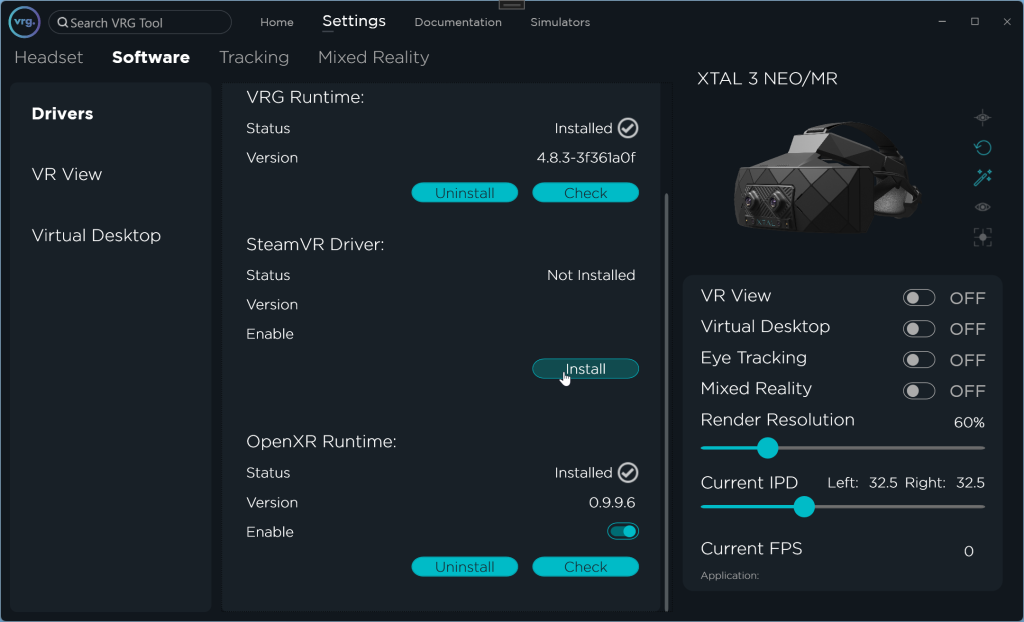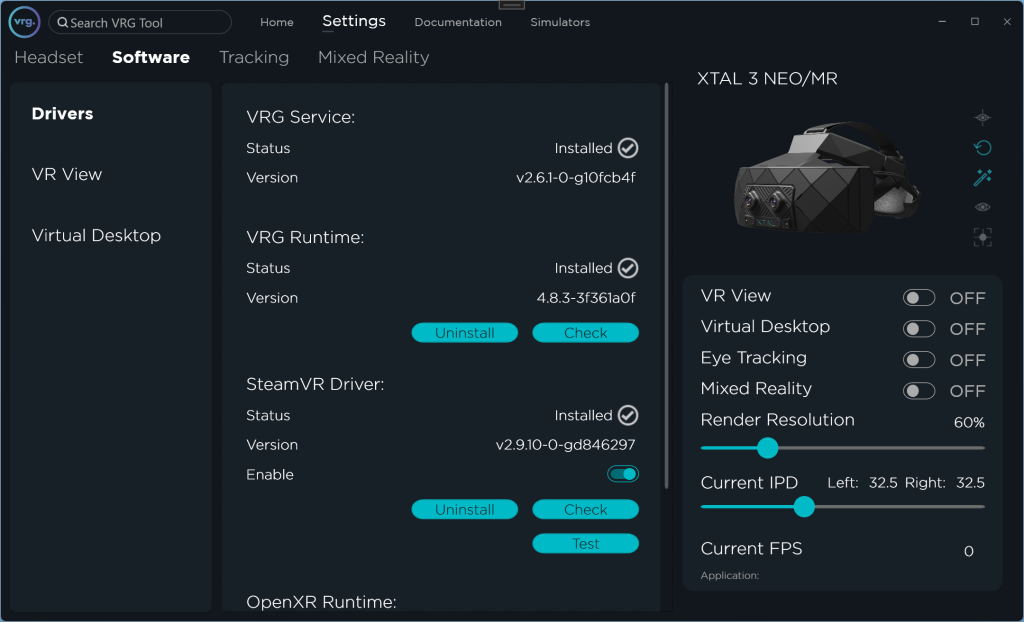Installation
- Install SteamVR (we recommend using the latest version installed through the Steam platform)
- If the SteamVR driver wasn’t installed during the VR Tool setup wizard, you can do it manually:
- Make sure that Steam and SteamVR are closed
- Start the VRG Tool service application
- Go to Settings – Software – Drivers page
- Click on ‘Install’ button in the SteamVR Driver section
- If the driver was installed successfully the ‘Install’ button will be hidden, and you will see additional options for the driver
- Position the Lighthouse base stations around your tracking space, power them up, and make sure they are synchronized
- Lighthouse 1.0
- place two base stations in the corners of your tracking space, so they face each other
- set one to mode B and the other to mode C (or alternatively to B and A if you are using the synchronization cable)
- Lighthouse 2.0
- place two or four base stations in the corners of your tracking space, so they are aiming into the middle of your tracking space
- Set each of the base stations to a different channel (in case of four base stations you should set them to channels 1,2,3,4)
- Lighthouse 1.0
This page was last modified on April 4th, 2025 at 13:18
< PreviousNext >