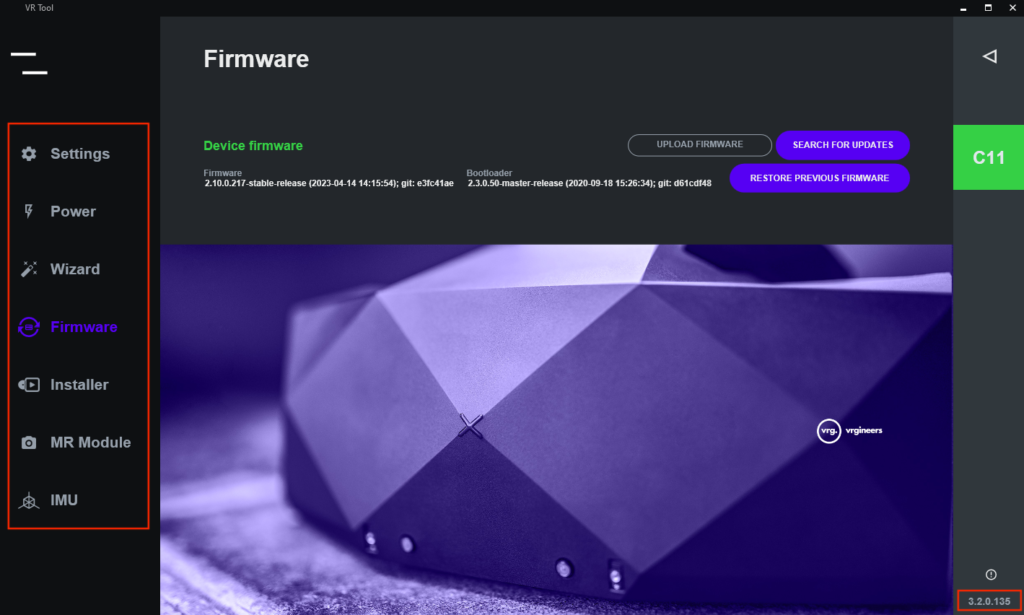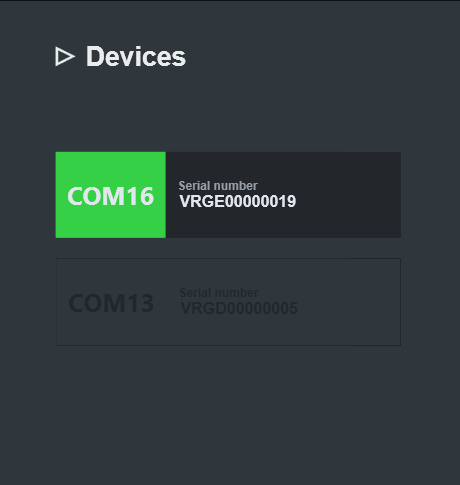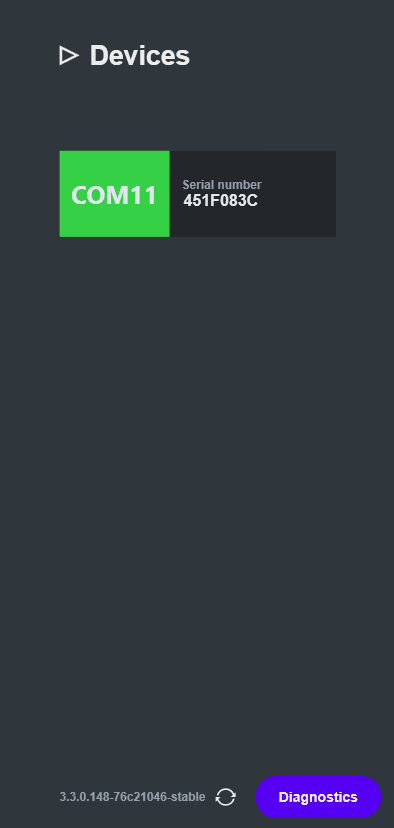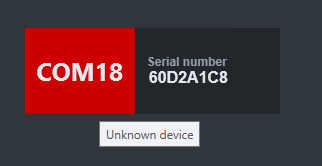Menus
Main menu
On left side of VR Tool window there is the main menu, that can be collapsed and expanded by the button at the top. When the window is collapsed, only page icons are displayed. Currently selected page is glowing purple.
Device menu
On right side of VR Tool window is the device menu. There is an entry for every connected device. Each entry shows the number of the communication port that the device is connected to and serial number of the device. Active device is glowing green.
If the device is used by another program (for example by Duplex player or some game) the corresponding entry will be dark gray and the device will be disabled in VR Tool as can be seen on the following image:
Device menu can be collapsed/expanded by pressing arrowhead at the top of the menu. The current version of VR Tool is as the bottom of expanded menu. Pressing the Diagnostics button will generate diagnostics file that can help the developers to resolve problems, if any occur. You can also search for VR Tool updates by pressing the icon right from the version name. Then you will continue as in Updating VR Tool section, Manually subsection.
If you see device with red background as on the following image, your device is either not certified VRG device, or it has an old firmware. In both cases, contact us at support@vrgineers.com.
This page was last modified on June 26th, 2023 at 14:30
< PreviousNext >