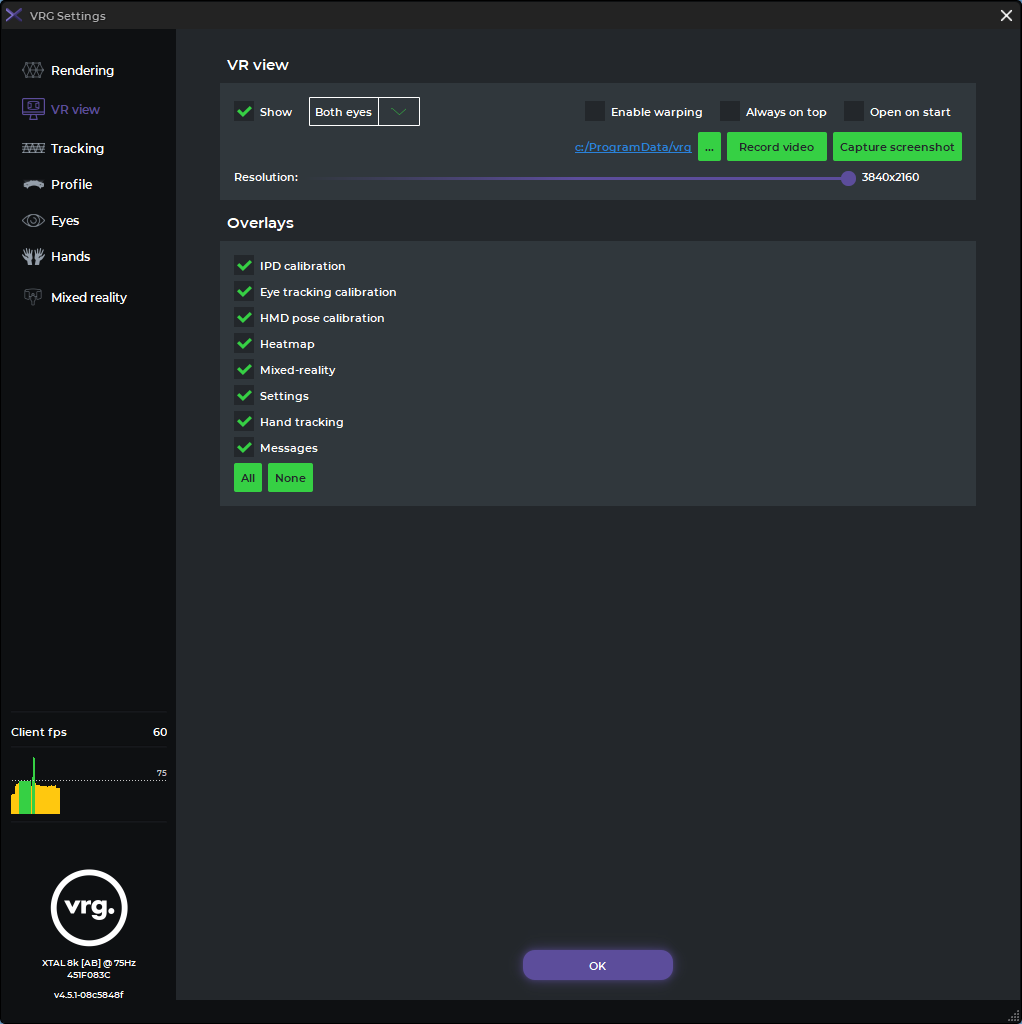VR view
VR view section of the XTAL runtime settings menu can be used to visualize a separate VR view window, and set its options.
- ‘Show’ checkbox
- enables a separate VR view window, which contains the final rendered image as it is displayed inside the XTAL headset
- ‘Eyes’ selector
- You can select if you want to show picture from both eyes at once, or only one (left or right)
- Enable warping
- select this checkbox if you want to show the final image warping visuals (compensation for headset optical system) in the VR view window
- Always on top
- if checked, will place the VR view window in the top window layer, so it will be shown over other windows on the desktop
- Open on start
- when this option is checked, the VR view window will open automatically after any XTAL compatible application is started
- Record video
- start/end video capture from the VR view window
- exported video file will be saved to the folder of your choice (‘C:/ProgramData/vrg/’ by default)
- Capture screenshot
- use this button to save the current VR view image to a .png image file
- image file will be saved to the folder of your choice (‘C:/ProgramData/vrg/’ by default)
- Overlays
- you can individually select which overlays will be visible in VR view window and which will be hidden (for example AutoIPD/eye tracking calibration patterns, HMD settings menu, mixed reality stream, etc.)
This page was last modified on March 21st, 2023 at 10:48
< PreviousNext >