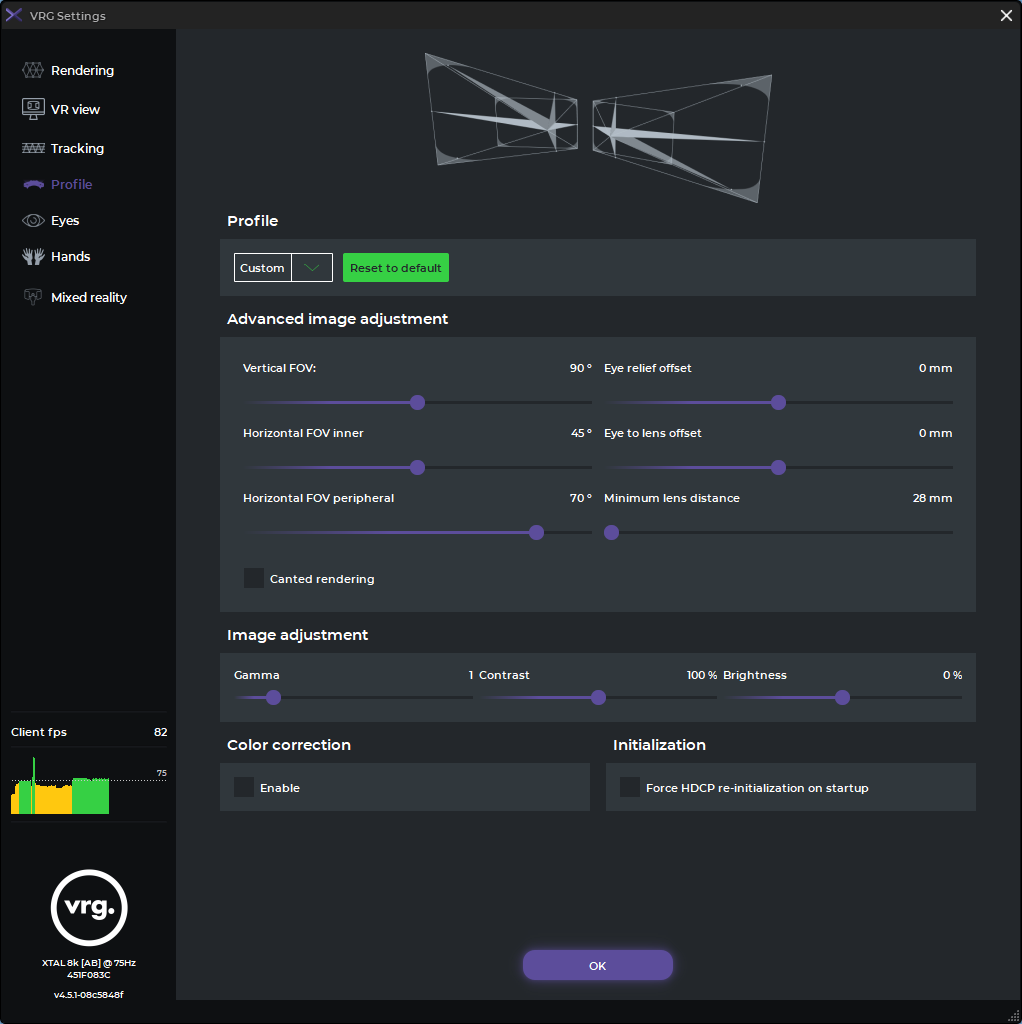Profile
Profile section of the XTAL runtime settings menu can be used to switch to a Custom profile and change FOV values and other image settings. Use the ‘Reset to default’ button to reset Custom profile to original values
- Vertical FOV
- sets the vertical field of view
- Horizontal FOV inner
- sets the horizontal field of view on the inner part (between the center and nose)
- Horizontal FOV peripheral
- sets the horizontal field of view on the peripheral part (between the center and outer edge)
- Eye relief offset
- sets the distance offset between the lens and the eye (for most users the 0mm value will work the best)
- Eye to lens offset
- sets the horizontal offset between measured (or manual) PD and the physical lens position [for example: if this option is set to 3mm the lenses will be physically set 3mm closer to the center than the measured PD value]
- Minimum lens distance
- sets the minimum physical lenses position while using the ‘Eye to lens offset’ [the lenses will not move closer than the set value]
- Canted rendering
- activates canted (non-parallel) rendering
- make sure to restart the application after changing this option
- canted rendering will only work correctly in applications that support non-parallel cameras
- Image adjustment
- allows user to change image brightness, contrast, and gamma values
- gamma is measured as a multiple of standard gamma value used in the application
- Color correction
- only available for XTAL 8K headsets
- use this checkbox to switch between two predefined color spaces to achieve better color visuals for specific VR applications
- Force HDCP re-initialization on startup
- use this option if you see any issues with HDCP initialization, which would most often manifest by the headset displays randomly turning off even if the headset is in use
This page was last modified on March 21st, 2023 at 10:59
< PreviousNext >