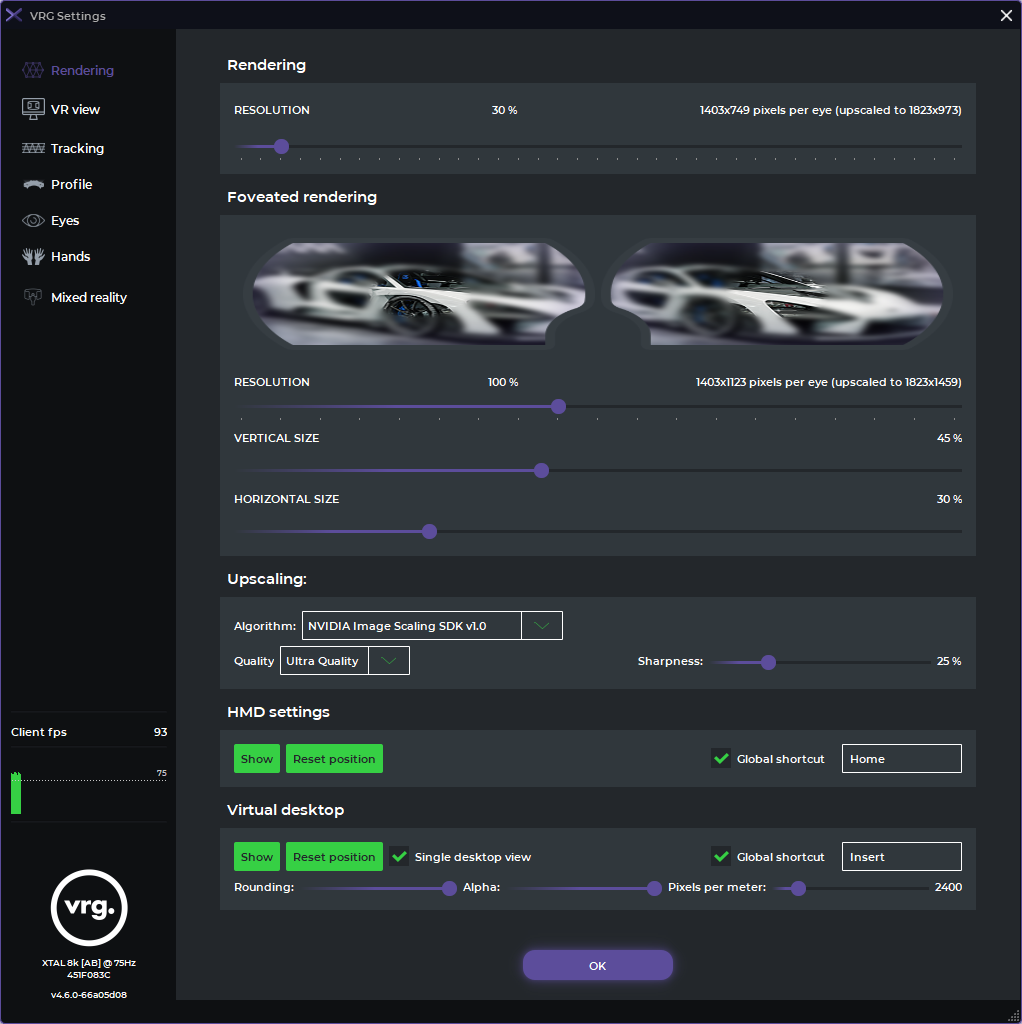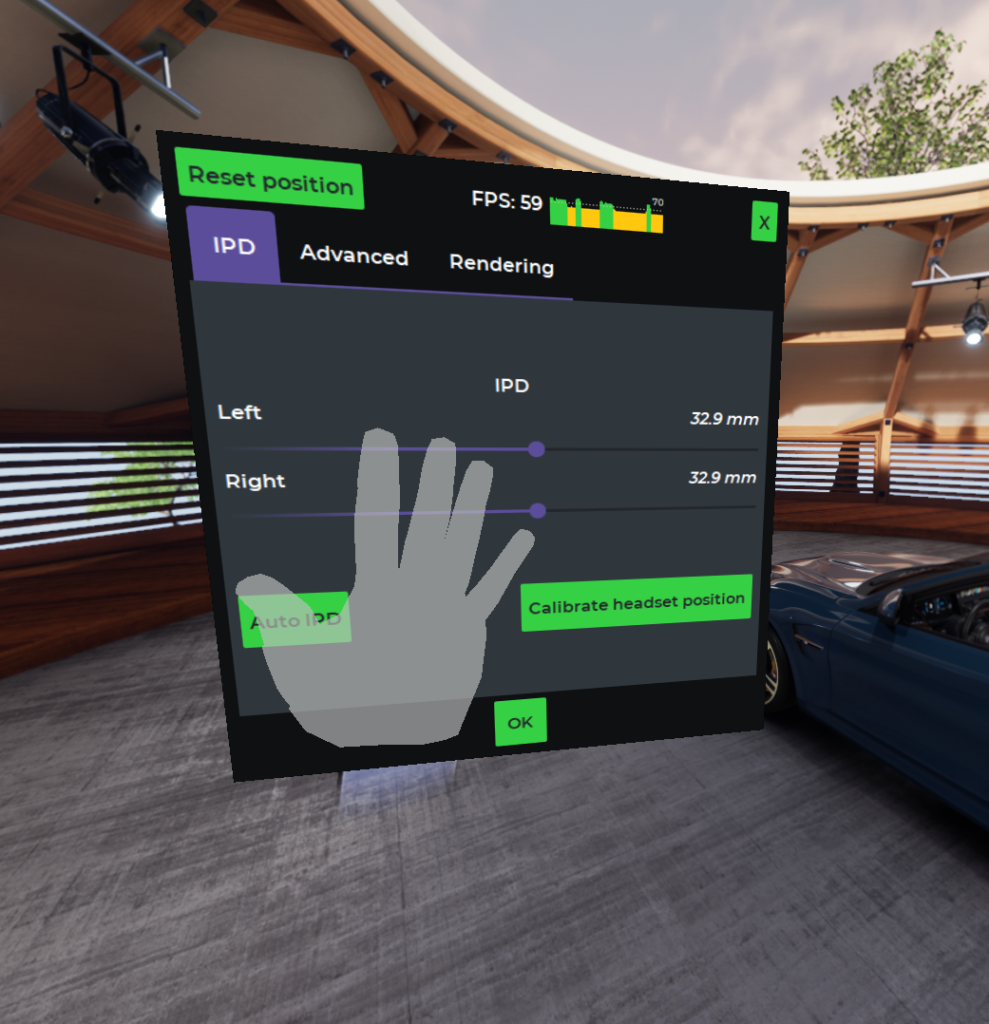Rendering
Rendering section of the XTAL runtime settings menu contains resolution, upscaling, and virtual 3D menu related options.
- Resolution slider
- Changes the software resolution used by the end application to render image/texture for the headset
- If the application doesn’t support dynamic resolution changes, it will need to be restarted to apply the new resolution
- Foveated rendering
- You can set the resolution and size of the foveated part of the image, which will be placed in the middle of the FOV by default or moved dynamically when eye tracking is active
- see the Eyes page for details on how to start the eye tracking
- This option is only available when application compatible with foveated rendering is running
- You can set the resolution and size of the foveated part of the image, which will be placed in the middle of the FOV by default or moved dynamically when eye tracking is active
- Upscaling
- Allows user to enable image upscaling
- You can select either ‘AMD FidelityFX Super Resolution’ or ‘NVIDIA Image Scaling’ algorithm
- When this feature is enabled the rendering and foveated rendering sections will show additional info about original and upscaled resolutions
- Quality selector controls the scale factor of the upscaling (the upscaled resolution will always correspond to the values set on the rendering sliders)
- Sharpness slider controls the strength of the sharpening pass
- HMD settings
- Can be used to show or hide 3D settings menu inside the headset, which can be controlled with Ultraleap hand tracking
- You can also reset position of the 3D menu when it is active, and you can set a global shortcut to show or hide the menu
- These options are only available when the Ultraleap driver is installed and active
- Virtual desktop
- This feature allows showing the OS desktop inside the XTAL headset. It can be used to easily view and control all applications on your PC (using standard mouse and keyboard setup for control).
- Either use the ‘Show’ button or predefined keyboard shortcut (Insert by default) to start the Virtual desktop
- You can reset the position of the virtual desktop, so it will move directly in front of the headset. You can also switch between full and single desktop view, change the rounding of the virtual desktop, change the alpha to make it partially see-through, and change the size/resolution with the pixels per meter slider.
This page was last modified on June 19th, 2023 at 10:54
< PreviousNext >