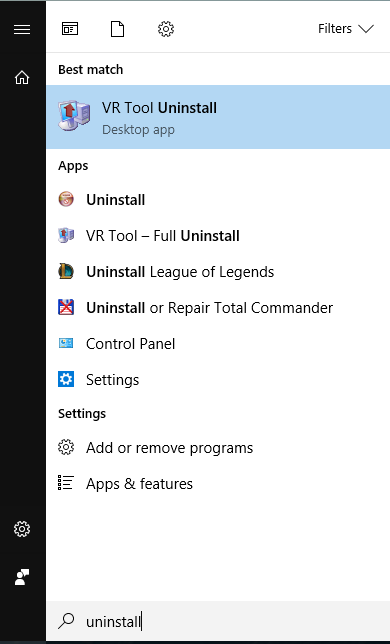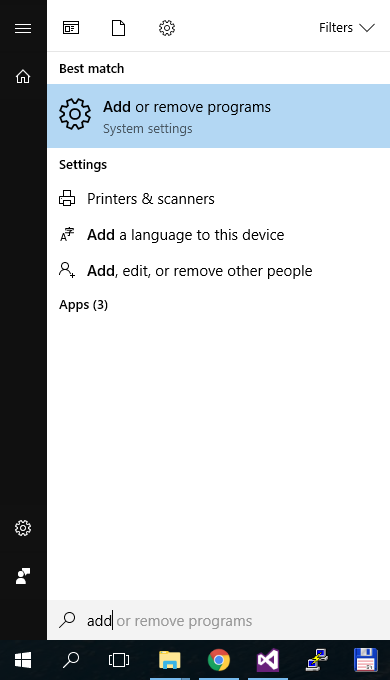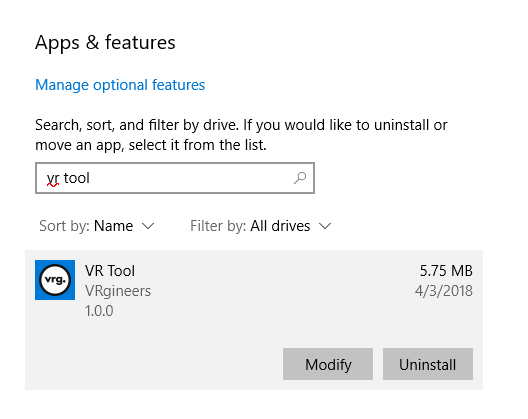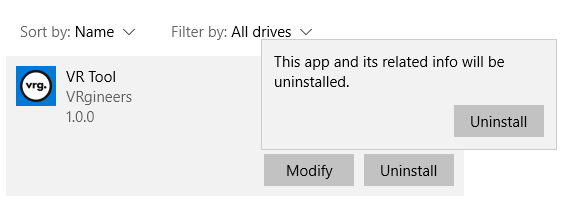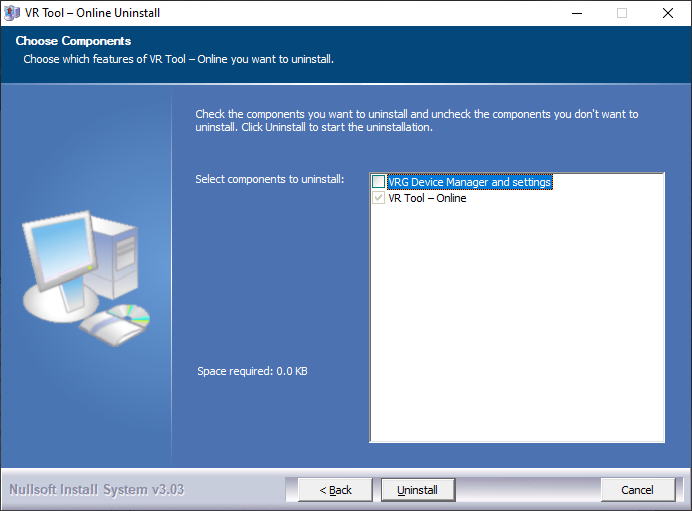Removing VR Tool
If you want to remove VR Tool there are two possible ways: with the uninstall file or from computer settings.
Using uninstall file
- Press Start button on the bottom-left corner of Windows:
- Then start typing Uninstall. The option VR Tool Uninstall in the program list should be visible after typing the first letters.
- Confirm it by selecting the program name in program list.
- Then you will continue as described in Uninstaller guide below.
Using computer settings
- Press Start button on the bottom-left corner of Windows:
- Then start typing Add or remove programs. The option Add or remove programs in the program list should be visible after typing the first letters.
- Confirm it by clicking on the program name in program list.
- In the window that will open is Apps & features section, where you should type VR Tool in the search box. It should show you VR Tool entry in the program list.
- Click on the VR Tool entry and the detail will be displayed. Press Uninstall to continue.
- Confirmation window will appear and you accept it by pressing Uninstall again.
- Then you will continue as described in Uninstaller guide below.
Uninstaller guide
- After running the uninstall file you will see this window:
- In the second step you confirm the path to VR Tool installation.
- In the next step you can choose to also uninstall the VRG Device Manager service and all VR Tool related settings (this option is unchecked by default).
- The uninstallation finished successfully and you can close the window by pressing Finish.
This page was last modified on October 11th, 2023 at 11:21
< PreviousNext >