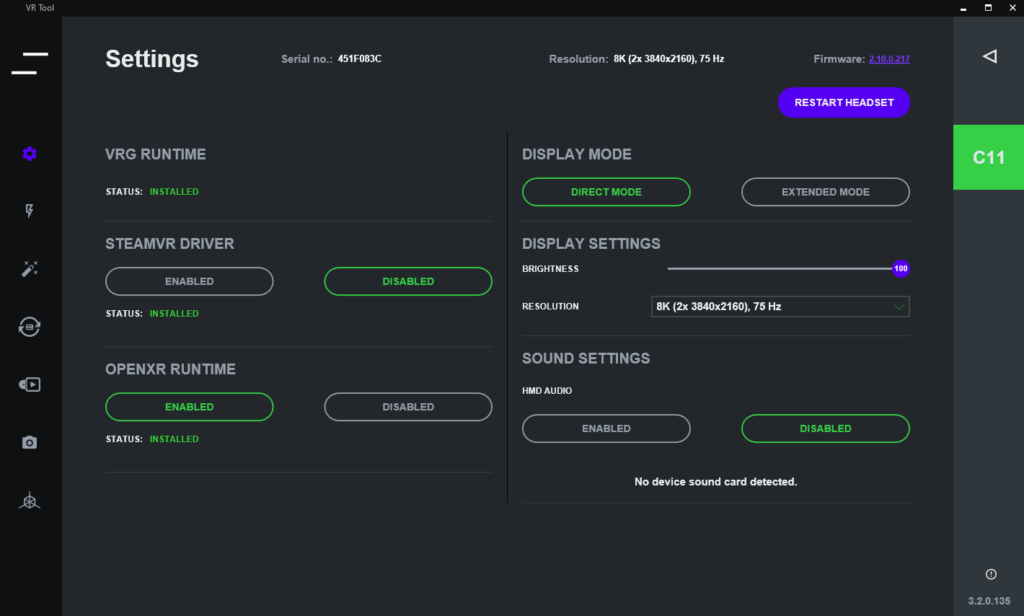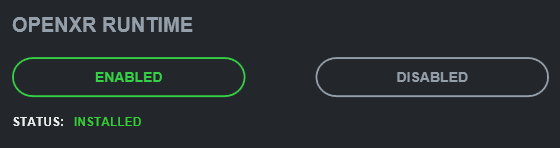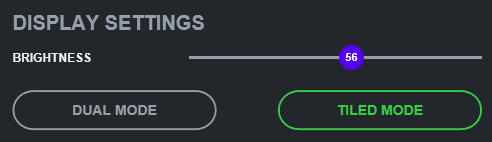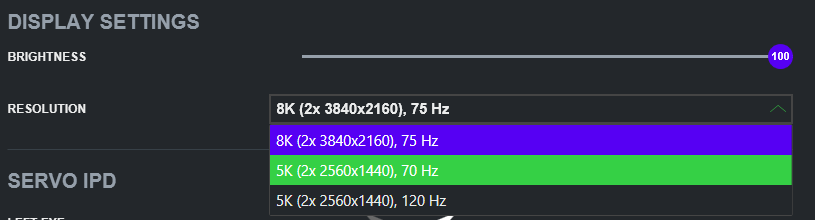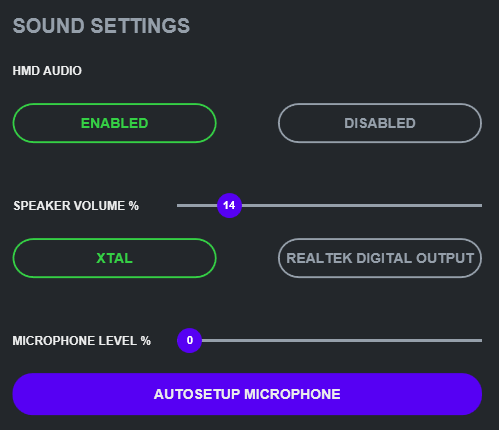Settings window
Settings window allows to set and display internal setting of the device.
Green color indicates currently active option, gray indicates available option and red indicates unavailable option.
VRG runtime
- The VRG Runtime section is designed to manage the VRG Runtime software necessary for using headset.
- You can see here status indicator, which displays the current status of the VRG Runtime (Installed/Not Installed/Needs Update).
- If VRG runtime needs any update, the Install button is displayed.
- You can find this section with some extended settings on the Installer window.
SteamVR driver
- The SteamVR section displays the status of installation and allows you to enable/disable and eventually install (or update) the SteamVR driver.
- You can find this section with some extended settings on the Installer window.
OpenXR runtime
- The OpenXR runtime section displays the status of installation and allows you to enable/disable and eventually install (or update) the OpenXR Runtime software.
- You can find this section with some extended settings on the Installer window.
Display mode
- Display mode section allows you to switch between Direct mode and Extended mode.
Display settings
- Display section allows you to set brightness of displays by either moving the slider or clicking on the slider line.
- You can also switch between Dual and Tiled mode. Dual mode makes displays act like two seperate displays, Tiled mode makes them act like one display.
- This option is available only on XTAL 5K or VRHero HMDs.
- On XTAL 8K and XTAL 3, you can switch resolutions of the displays instead.
Sound settings
- Sound settings section allows you to enable or disable HMD audio. When enabled, you can set your input and output device and its volume level.
- If Speaker or Microphone buttons are not available it means there is no other sound device available apart from your HMD.
- If there is a green exclamation mark next to Speaker or Microphone volume slider, it means other HMD is used as the default input/output device.
- You can autosetup your microphone level by pressing the Autosetup microphone button.
- The microphone will start recording and it will increase the microphone level until the recorded sound exceeds minimal needed volume.
- The purple horizontal bar indicates the current recorded volume.
LEDs
- This section is only available for devices preceding XTAL.
- LEDs section allows you to set brightness of the LEDs by either moving the slider or clicking on the slider line. This section also allows you to turn on or off the animated LED patterns and choose the LEDs animations by either moving the slider or clicking on the slider line.
This page was last modified on June 26th, 2023 at 14:34
< PreviousNext >